MTE/ETE/STE: How can Control Section checkboxes be activated?
In the AudioEditors, the Control Section checkboxes are typically grayed out:
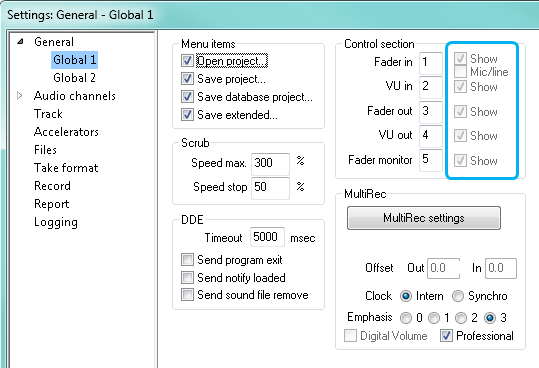 | This indicates that volume settings are being read either from a parameter (in DigaSystem) or from the volume.ini file (standalone versions). Making these checkboxes accessible to users therefore depends on the installation environment of the AudioEditors and will deactivate previously defined sound device settings for fader visibility and offset in the AudioEditors. |
AudioEditors can access DigaSystem
To make the checkboxes accessible, rename the Volume key in the Administrator, e.g., Volume_. This key will no longer be read by the AudioEditors and visibility settings ("Show") will be saved to the Digas user parameters.
Standalone AudioEditors (no DigaSystem access)
To prevent reading of volume.ini by the AudioEditors,
- locate the [Tools] section in
c:\windows\digas.ini - deactivate the line beginning with "VolumeSettings" by placing a semicolon in front of it:
[Tools];VolumeSettings=C:\Digas\Volume.INIVolumeSettingsSection=MM__default
The visibility settings will be saved to EasyTrack.ini.
