Setting up Speech to Text with MTE
For detailed instructions for SpeechToText configuration go to section:
https://learn.davidsystems.com → AudioEditors
Simple Instructions:
For a demo Speechmatics license go to www.speechmatics.com– go to Sign In > click Register > then go to Account page
You need the following dll`s in the same folder as your MultiTrack:
cpprest141_2_10.dll
SpeechmaticsInterface.dll
BCGPEdit260U141.dll
In your ADMIN set the parameters in the screenshots below
can be under Global, Local or User
Get User and Password from your Speechmatics.com Account
Make sure to encrypt the password using ADMIN
if you are using a machine without a complete Digasystem install (or ADMIN) you can add the parameters mentioned below to the Multitrack.ini file (usually located in C:\ProgramData\DigaSystem\MULTITRACK)
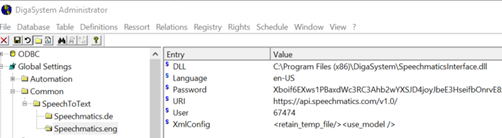
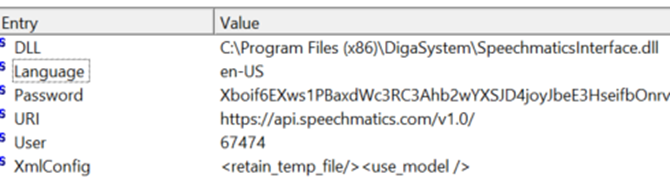
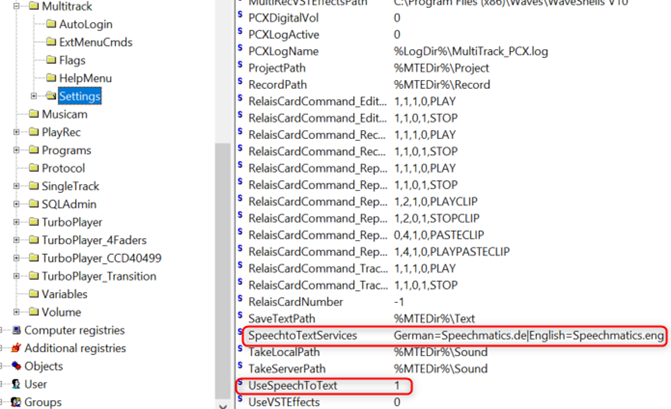
To do Speech2Text analysis in MTE:
Right click audio file in clipboard (right hand side of MTE)
click the service (e.g. English) and the analysis file gets sent to Speechmatics, then sent back.
Go to SingleTrack in MTE - drag the file into the main view - Go to VIEW in the menu bar and tick speech to text.


Additional Links:
More detailed SpeechToText configuration: https://learn.davidsystems.com/audioeditors7v3/learn-and-explore/administration/speech-to-text-configuration
