VII.2.2 Assigning IIS Bindings and Adding Parameters
- Open IIS and select the DPE site, then select 'Bindings' (on the right side menu).
.png?inst-v=25986651-4eb3-407e-94cc-f07010ebbef3)
- You will be presented with an 'Add Site Binding' menu. Select the options displayed, using whatever you desire for the $domain portion.
Other options are to set a different port for DPE, which is inadvisable as it will be harder to keep organized, or just just shifting the default site bindings to DPE and deleting that site.
It is inadvisable to use the hosts file for this, with going with a FQDN being the best option.
However, we are leaving the field blank, as this is a demo system. The site will be accessed at https://nuc-server, in this case. Set the site type as https and choose your certificate here, also. The procedure is the same for http, except that no certificate is needed..png?inst-v=25986651-4eb3-407e-94cc-f07010ebbef3)
- Verify that the site is running in Manage Website.
.png?inst-v=25986651-4eb3-407e-94cc-f07010ebbef3)
- The Default Web Site can be removed unless it is needed for something. This example has the default on a non-standard port (81), in case it is required later.
.png?inst-v=25986651-4eb3-407e-94cc-f07010ebbef3)
- Navigate to $path\DPE_$version\DpeWebApplication and open the Web configuration file with the text editor of your choosing (this tutorial is using Atom). It will need to be executed as an administrator, or there will not be any write permissions.
.png?inst-v=25986651-4eb3-407e-94cc-f07010ebbef3)
- Add the following entries ("CorsAllowOrigin" and "TempFolder")
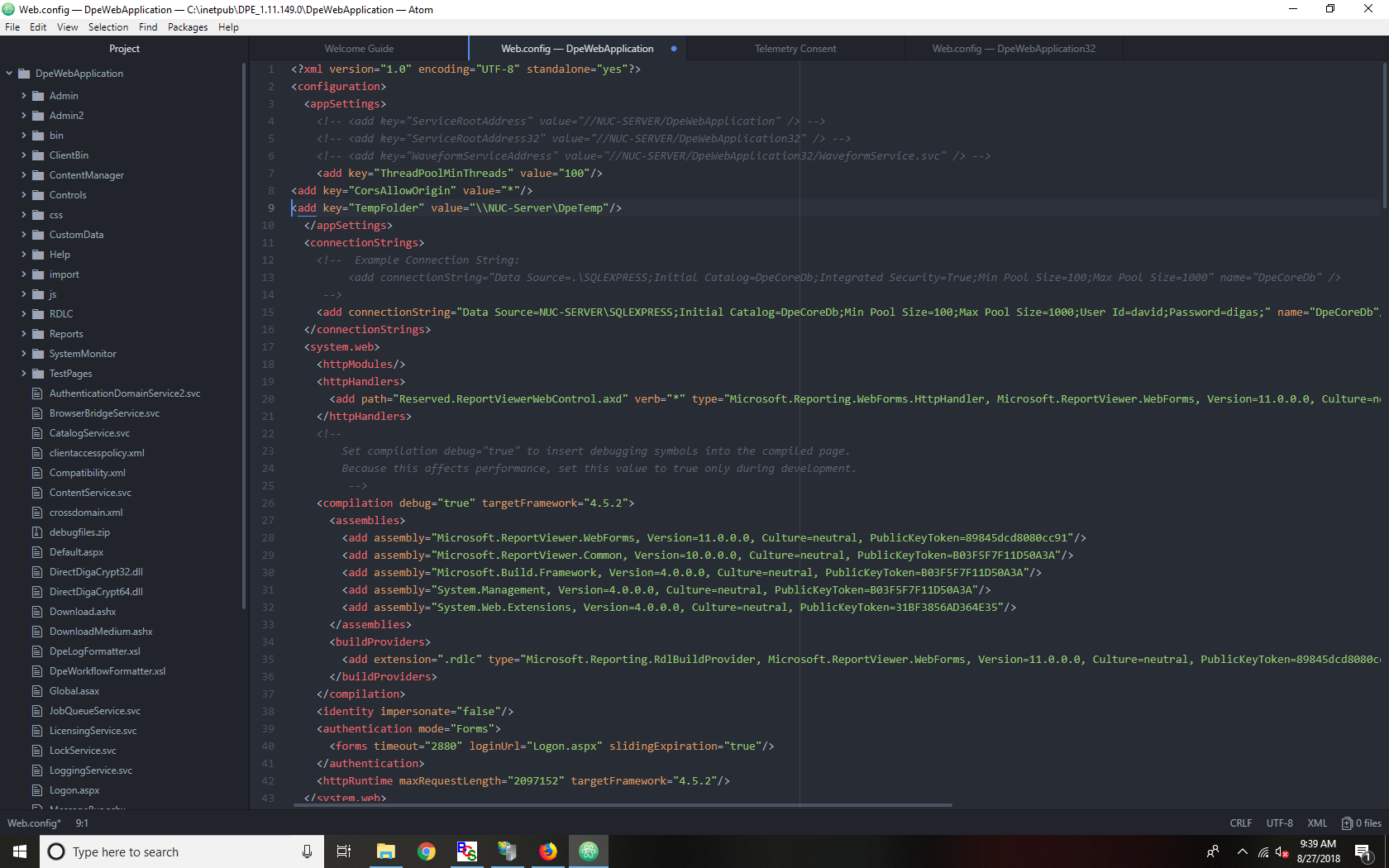
Navigate to $path\DpeWebApplication32 and open the Web configuration file, as was done in step #7; add these values ("TempFolder" and "MclPath").This has been deprecated and is no longer present in DPE installations..png?inst-v=25986651-4eb3-407e-94cc-f07010ebbef3)
- Add the keys displayed (Catalog, Version, Server, ServerType, UpdateTime, User, and Password) into Global | Digas | Database | DigaSystem (or whatever it is called). Adapt the values to your installation. If a file DSN is used,
add that as a key called FileDSN with the value being equal to the UNC name (ex: FileDSN= \\SHA=WBP\DigaServer\SHA=DigAS.dsn)..png?inst-v=25986651-4eb3-407e-94cc-f07010ebbef3)
