Running inside IIS
Ensure that all Prerequisites are installed
Copy files for DpeNanoServices
Create a folder DpeNanoServices inside the inetpub folder
Copy DpeNanoServices files to this folder
Add a new web site for DpeNanoServices
Use IIS Manager to add a new site (TODO : more details, screenshots)
Adapt the application pool for DpeNanoServices
Open IIS Manager
Select DpeNanoServices application pool
Open “Basic Settings…” of application pool and set .Net CLR version to “No Managed Code”
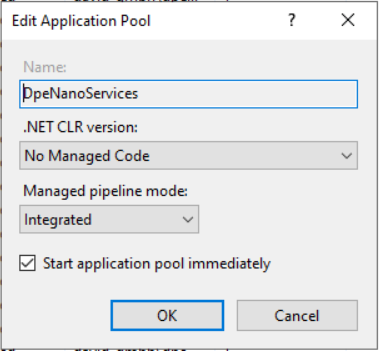
Open “Advanced Settings…”
Change the “Application Pool Identity” to credentials that have permssions to acess PAR files (and write log files if needed)
Create or adapt web.config
Example web.config
<?xml version="1.0" encoding="utf-8"?>
<configuration>
<location path="." inheritInChildApplications="false">
<system.webServer>
<handlers>
<add name="aspNetCore" path="*" verb="*" modules="AspNetCoreModuleV2" resourceType="Unspecified" />
</handlers>
<aspNetCore processPath="dotnet" arguments=".\DpeNanoServices.dll" stdoutLogEnabled="false" stdoutLogFile=".\logs\stdout" hostingModel="inprocess" >
<environmentVariables>
<environmentVariable name="ASPNETCORE_ENVIRONMENT" value="Production" />
<environmentVariable name="DpeLogging__UseFileLogger" value="true" />
</environmentVariables>
</aspNetCore>
</system.webServer>
</location>
</configuration>