Transition Flagging Configuration
OTM configuration parameters must be set in DigaSystem Administrator in the "Extra" key of OTM configuration. The exact location of this key depends upon the application that hosts OTM e.g. DigAIRange, TurboPlayer.
Parameters being listed without a reference path are always stored under:


For Database Manager the below listed parameters do not apply.
The bold and underlined value is the default value.
| Module | Parameter | Values | Description |
|---|---|---|---|
| ShowMainSubButton | NoTransitionChannels, Always, Never | This parameter controls if the Main-Element / Sub-Element Button is shown in the Track Header:
| |
TransitionFlaggingClasses | class names, separated by semicolons | Class criterion; audios that have any of the classes listed here are set to "sub element" status during (semi-)automated flagging. | |
| TransitionFlaggingMode | 1, 2, 3, 4 | Controls when audio elements are converted between main and sub elements. If transition channels are configured, this is the same as routing to main or transition channels. 1: Conversion runs after each change. The button in the control bar is hidden. 2: Conversion must be triggered manually by a click on the button in the control bar. 3: The button in the control bar toggles automatic conversion (like mode 1) on or off; initially automatic conversion is ON. 4: The button in the control bar toggles automatic conversion (like mode 1) on or off; initially automatic conversion is OFF. Notes:
| |
TransitionFlaggingLength | integer from 0 to 100 default 30 | Percentage criterion; audios shorter than this percentage of the longest loaded audio are set to "sub element" status during (semi-)automated flagging. | |
| TransitionView | TRUE, FALSE, 1, 0 | Only important elements in a transition are focused. Therefore a different visualization is applied for non-rundown elements that are not located in the middle of a transition. Assuming a rundown that consists of several regular rundown elements and many transitions, it is key that OTM tries to load only a single transition. In order to not hide elements that are relative to the loaded rundown elements, but are not part of the transition currently being edited, these elements should also be loaded, but visualized differently.
|
TurboPlayer Parameters
TurboPlayer parameters must be set in DigaSystem Administrator. The location is <TurboPlayer>|Lines|Line-<m>|Channel-<n> where <TurboPlayer> is the name of the TurboPlayer skin, and <m> and <n> are line and channel numbers. Please consult the TurboPlayer Tech Manual for correct usage of these parameters.
Section:
<TurboPlayer>|Lines|Line-<m>
| Module | Parameter | Values | Description |
|---|---|---|---|
| UseForTransitions | TRUE, FALSE, Yes, No, 1, 0 | With this flag you can declare a line to be a transition line. All elements belonging to a single transition can be played on this line. In other words: these elements are treated as a unit. The transition elements must be marked with the flag "Time_StartOnTransitionChannel". Enough channels must have been assigned to this line so that all elements of a transition which are intended to be played simultaneously can be played. For more information see TurboPlayer TechManual chapter "Concepts/Transition lines". Although this parameter does not affect the way OTM works, it is important to understand its effect in relation to "sub elements". "Sub elements" are played out on transition channels if transition channels are correctly configured. |
DigAIRange Configured with Transition Channels
Station or Show Parameters
The following parameters are defined in DigAIRange and are defined per broadcast server, per program or per show. Per-program parameters override per-server parameters, and per-show parameters override per-server and per-program parameters. Please consult the DigAIRange manual for details.
To configure per-server and per-program parameters, you must be logged on to DigAIRange as administrator.
| Parameter | Values | Description |
|---|---|---|
| Available audio playout channels: Main | empty or integer number (0 or positive) | Limit to number of simultaneously played-out main elements; OTM displays track heads in red if the number is exceeded anywhere on the time line. |
| Available audio playout channels: Transition | empty or integer number | Limit to number of simultaneously played-out sub elements; OTM displays track heads in red if the number is exceeded anywhere on the time line. |
These values should correspond to the number of actually available main and transition play-out channels which are configured in TurbPlayer.
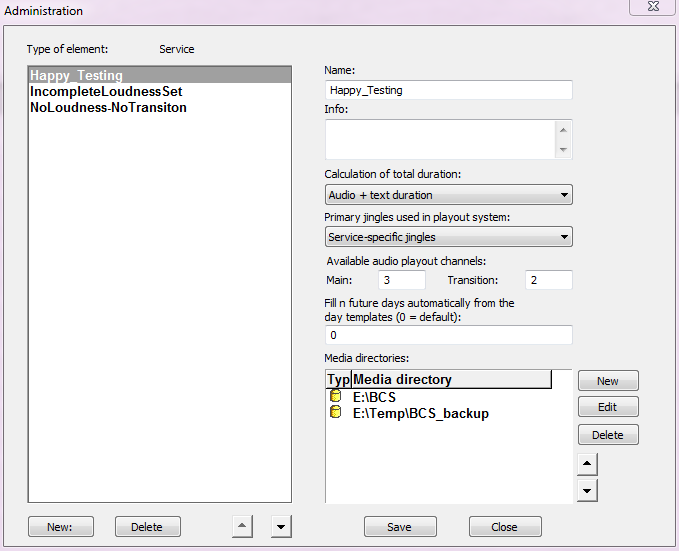
Please visit Transition Flagging - Level Multiple Elements with a Single Fader for a detailed description of the feature.


