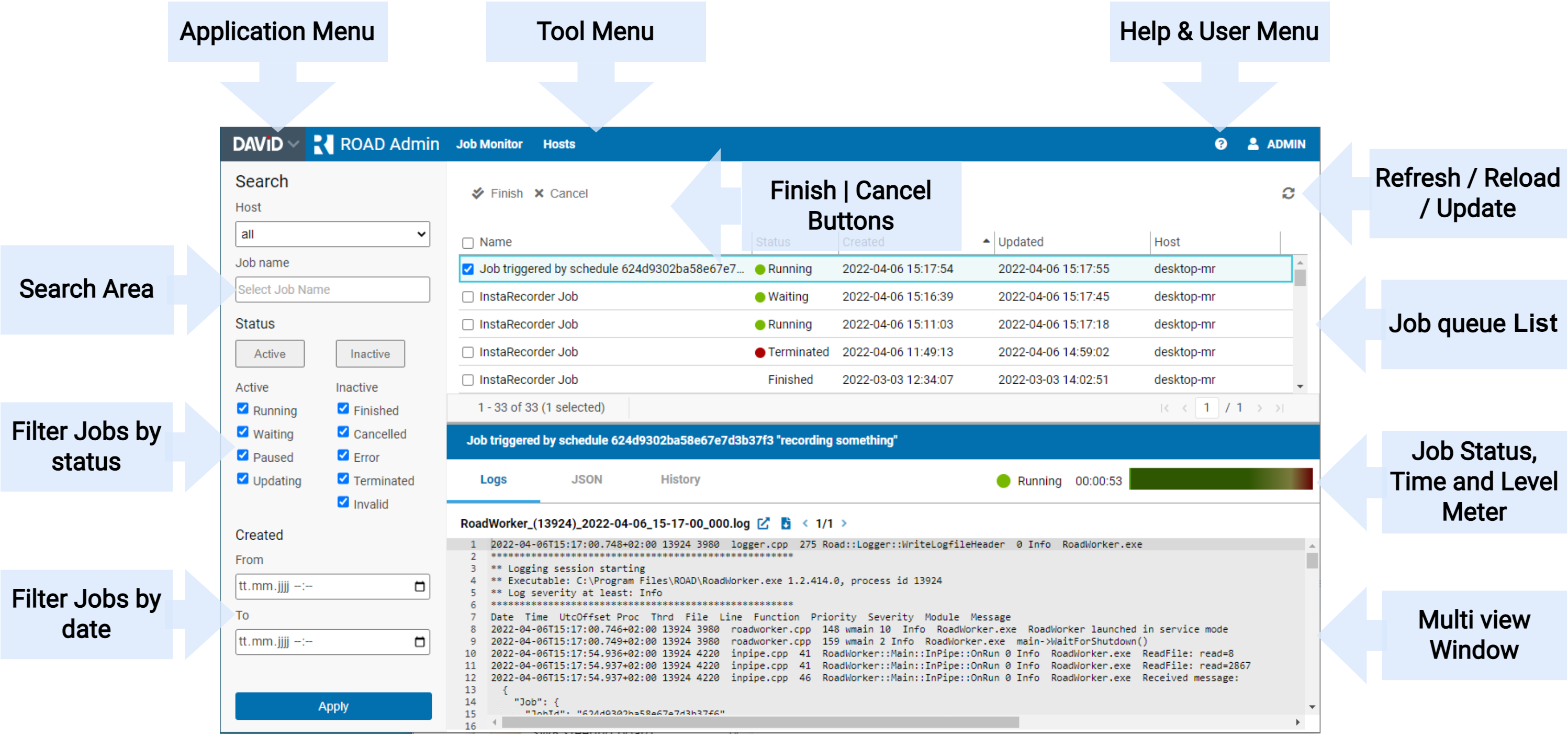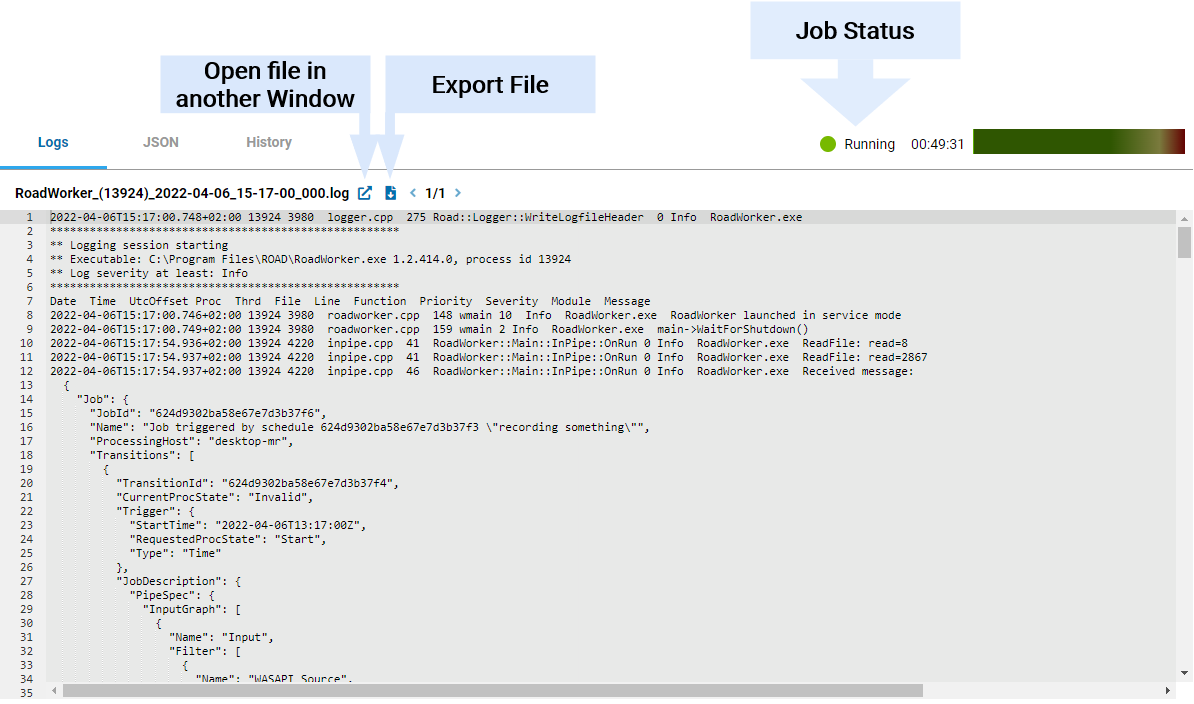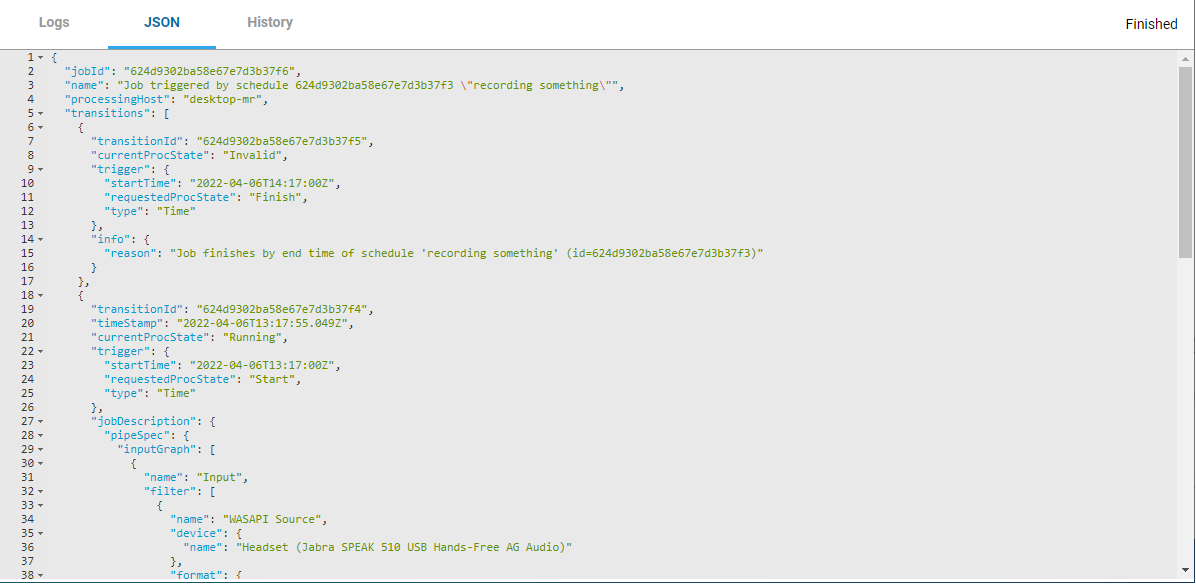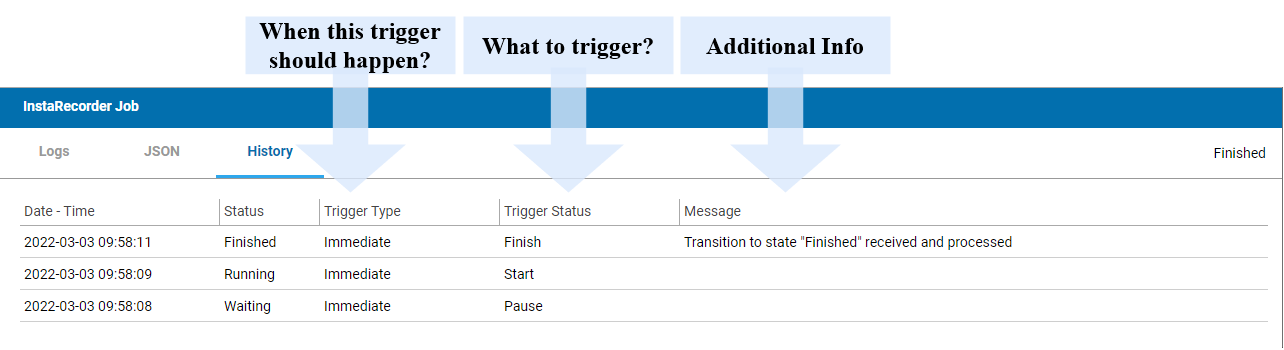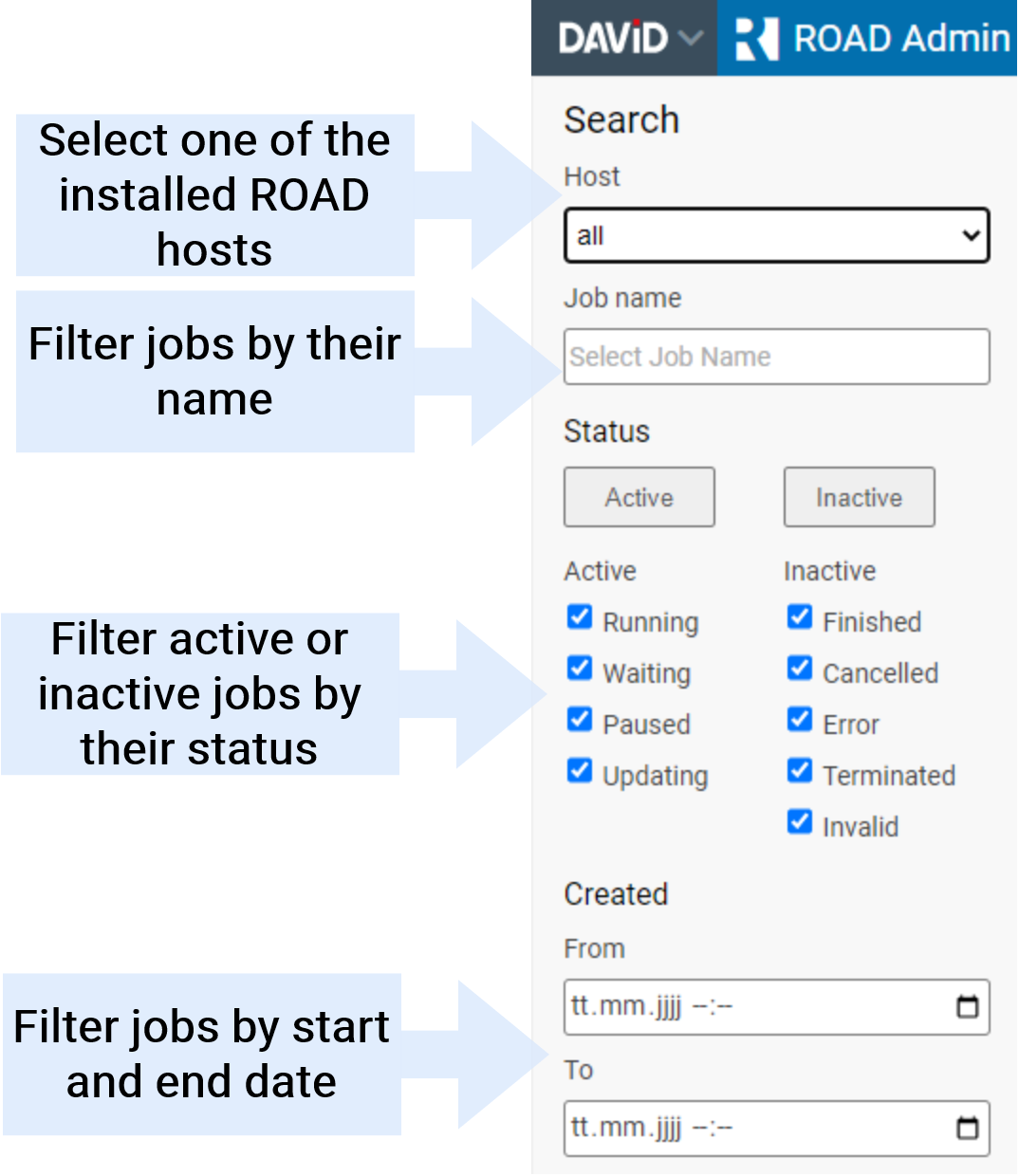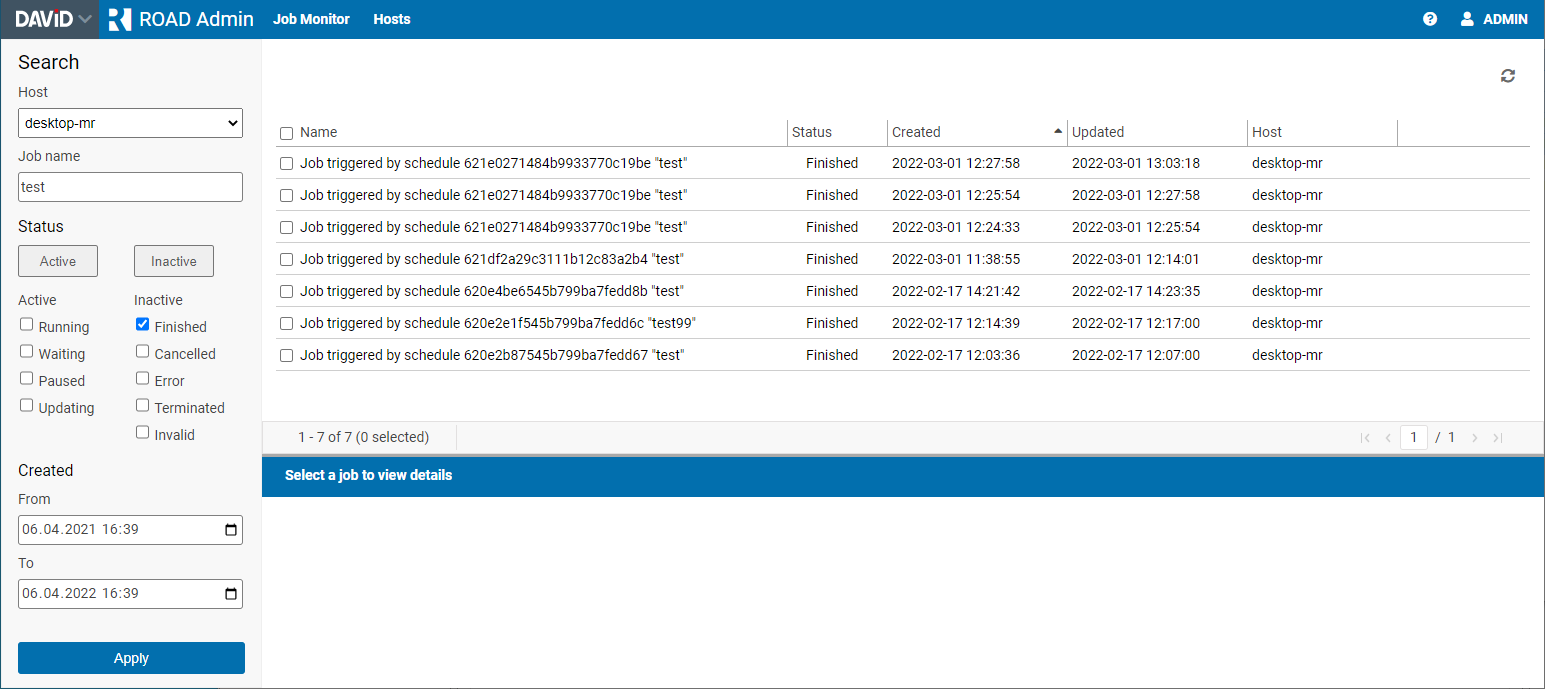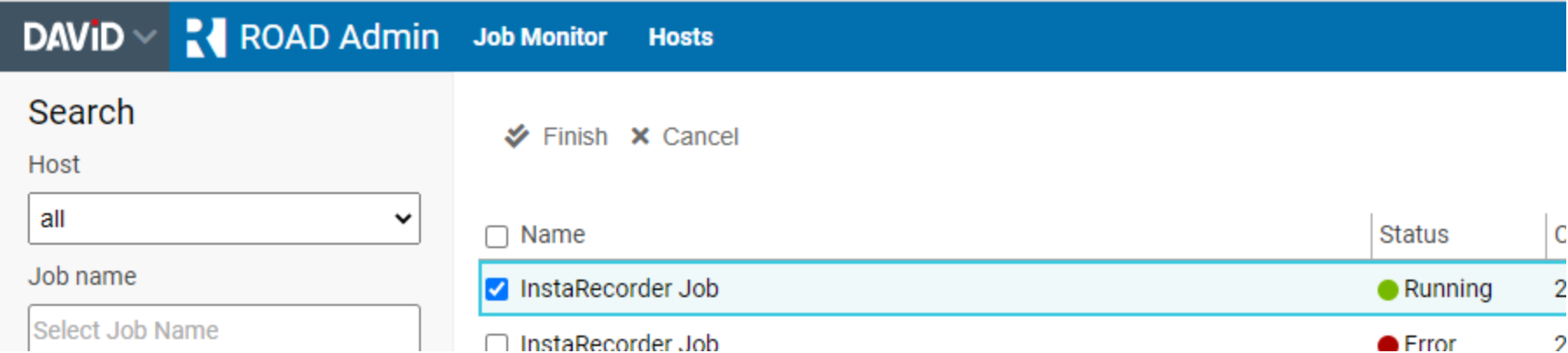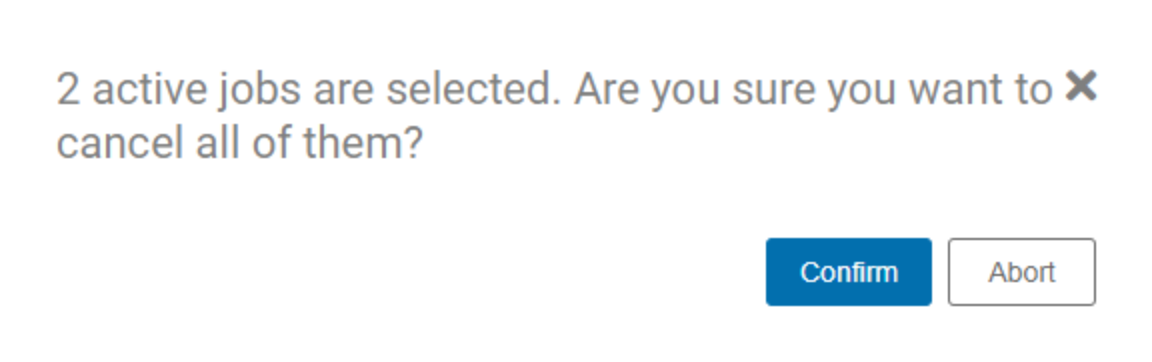Admin - Jobs
The ROAD Admin Jobs page is used for getting a detailed view about past and active jobs. These are the main features provided:
- Search for jobs in the queue
- See the job status (Running, Finished, Terminated, etc.)
- Finish or cancel jobs
- View detailed logging information for each job
- View detail job information in JSON format
- View the history of each job. For example when it was started and stopped
- Getting an overview of all defined ROAD hosts inside the ROAD cluster
Logs Tab
After a job was selected in the queue the "Logs" tab shows detailed information about processing of this job.
JSON Tab
ROAD jobs are described in a JSON format. For more information see the technical documentation of the ROAD job description data: "Job Description Data"
History Tab
This tab makes the job history visible. The following example shows the history of an InstaRecorder recording, started in paused state.
Additional infos can be found here regarding "Jobs Data"
How to Filter For a Job / Search For a Job in the Queue
Filtering for jobs can be easily done with this part of the job queue list. All the filters are combined by logical AND.
Example:
Job Status Information
The column "Status" displays the current situation of each job. For example if a job is "Finisshed", "Running", "Waiting", "Terminated" or has an "Error". Some "Job Status" is also displayed with a traffic light symbol.
For further see the chapter "ProcessingStates" in the technical documentation.
How to Stop / Cancel a Running job
A "Running" and "Waiting" Job can be canceled by the admin with these steps:
- Select the job(s) to stop or cancel
- After one or more jobs are selected, which are able to to be stopped or cancelled, the two buttons "Finish" and "Cancel" are displayed
- Press "Finish" for finalize the recording or press "Cancel" for a cancellation of the selected job(s).
- Confirm the commando by pressing "confirm"