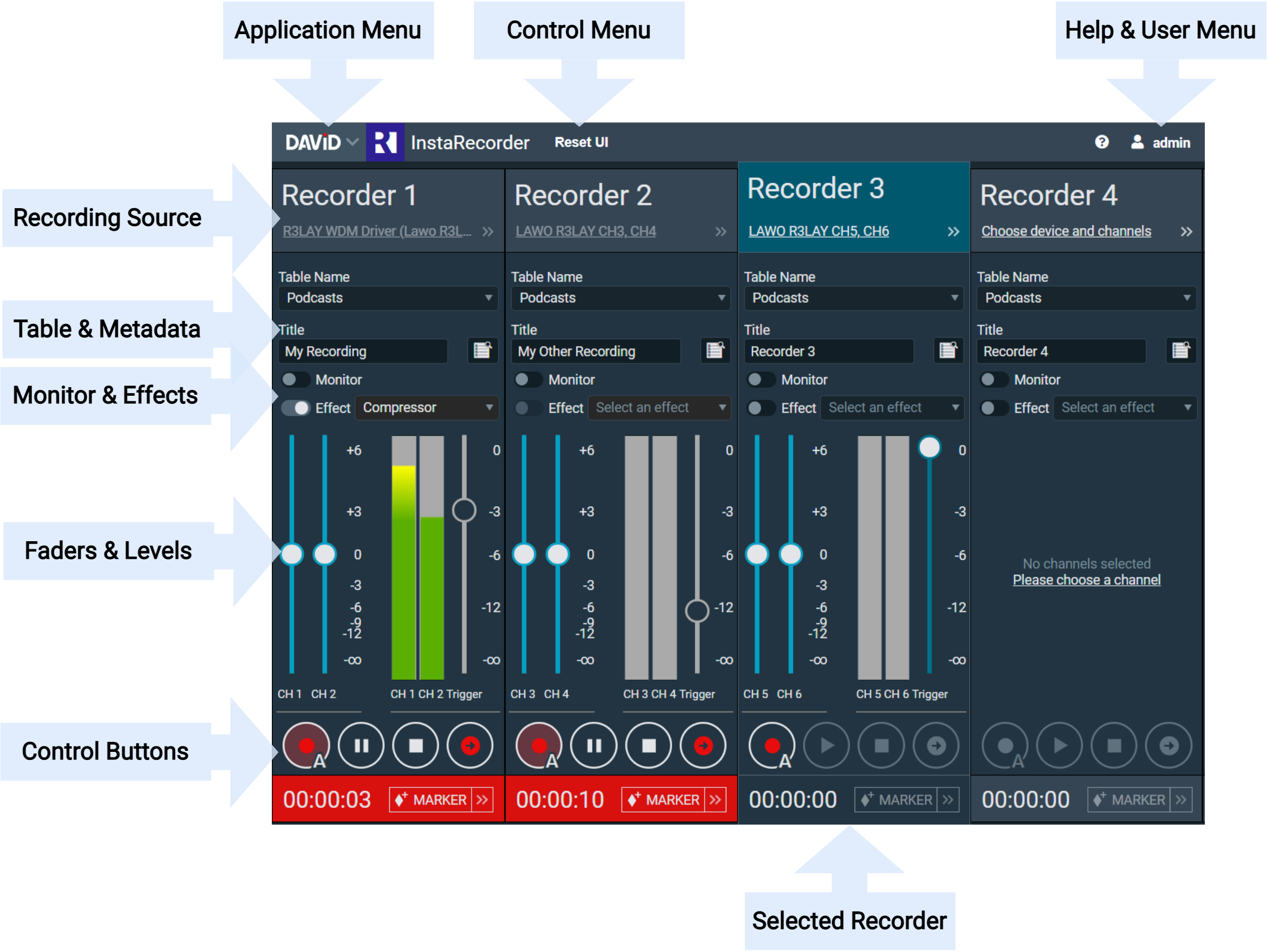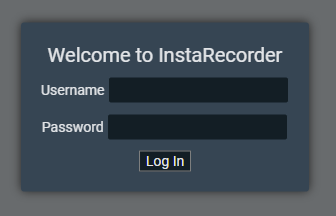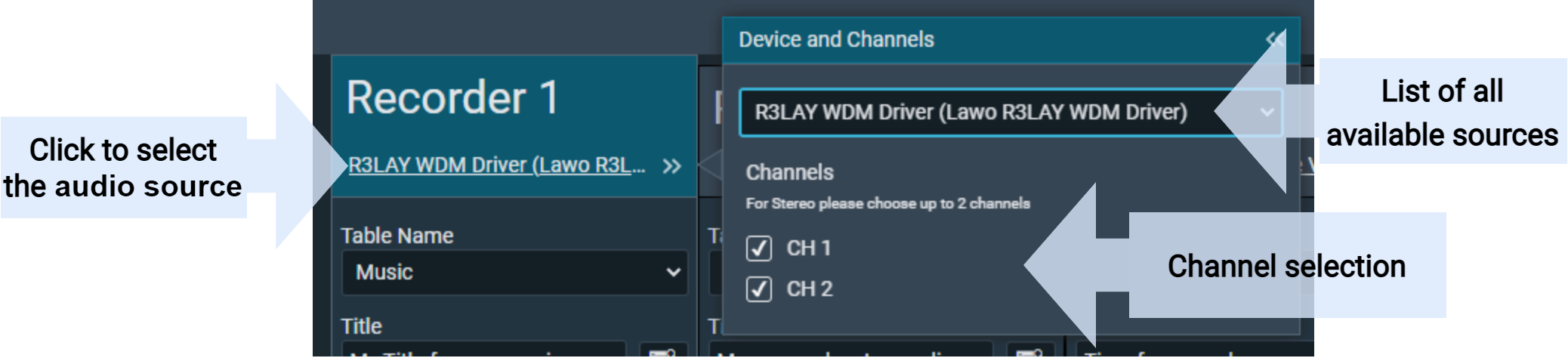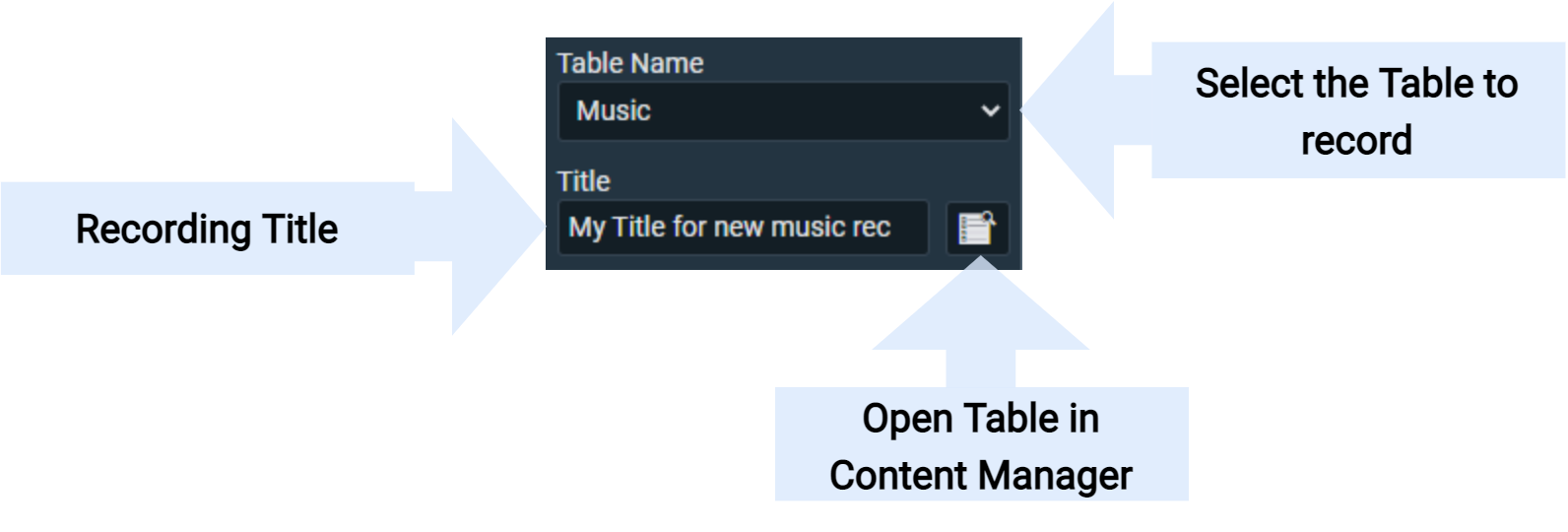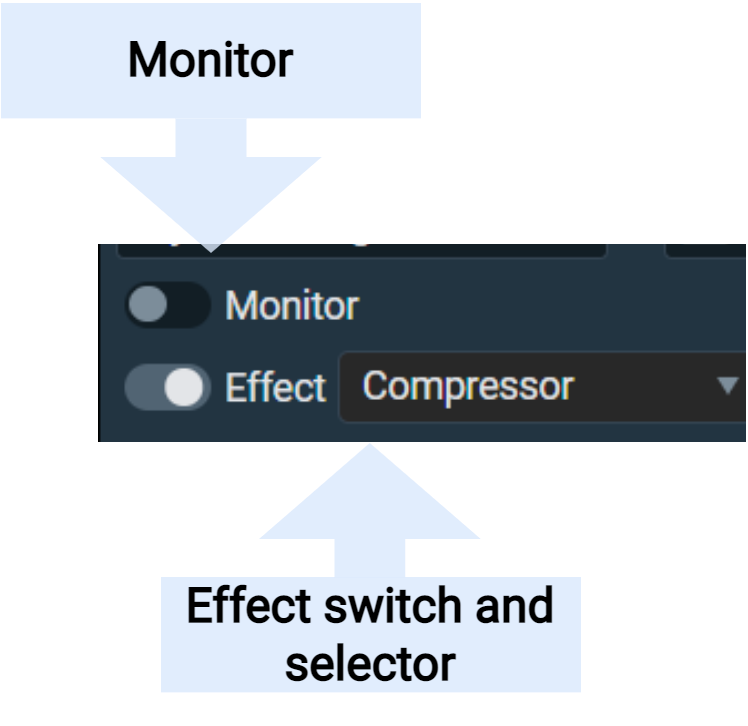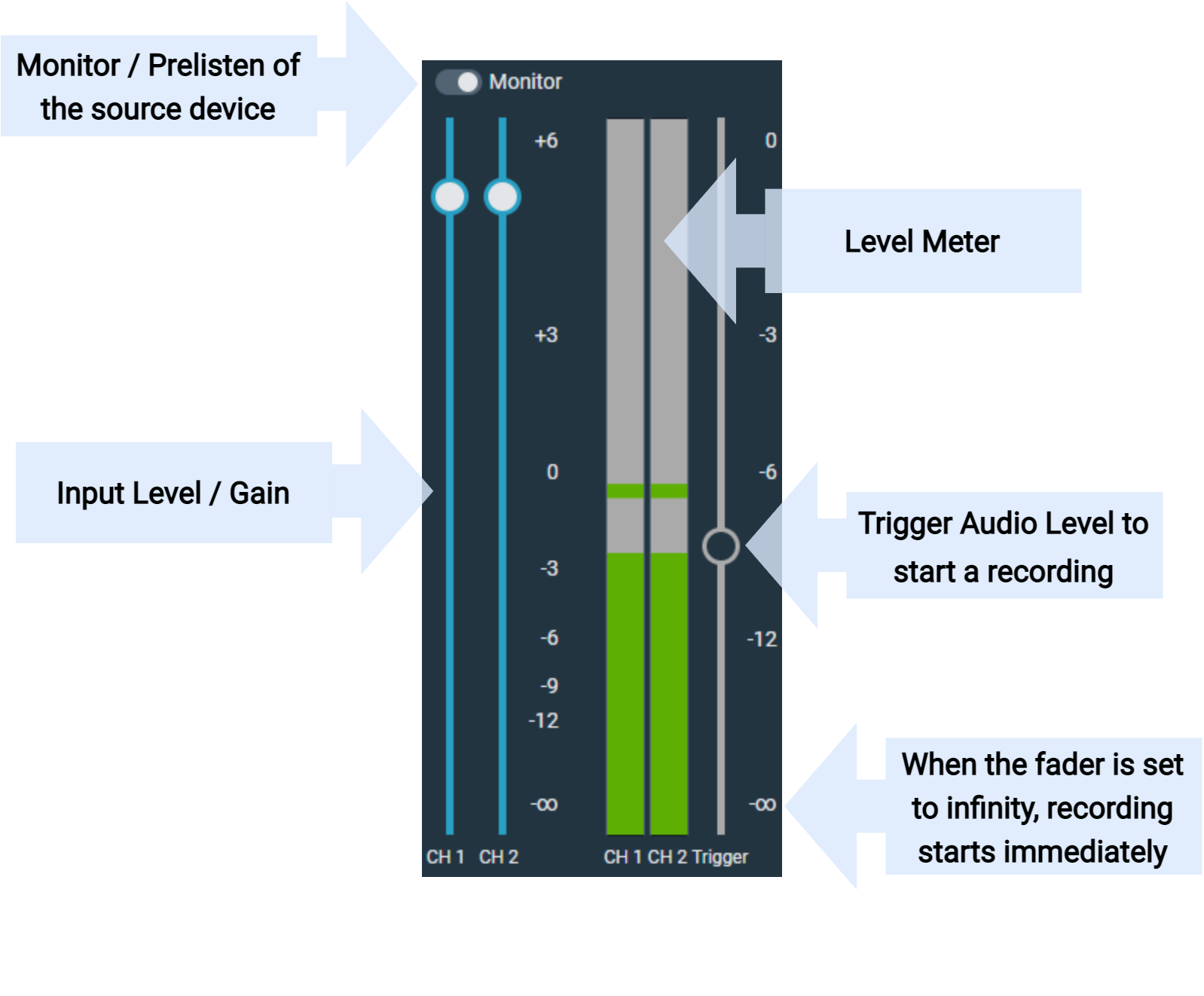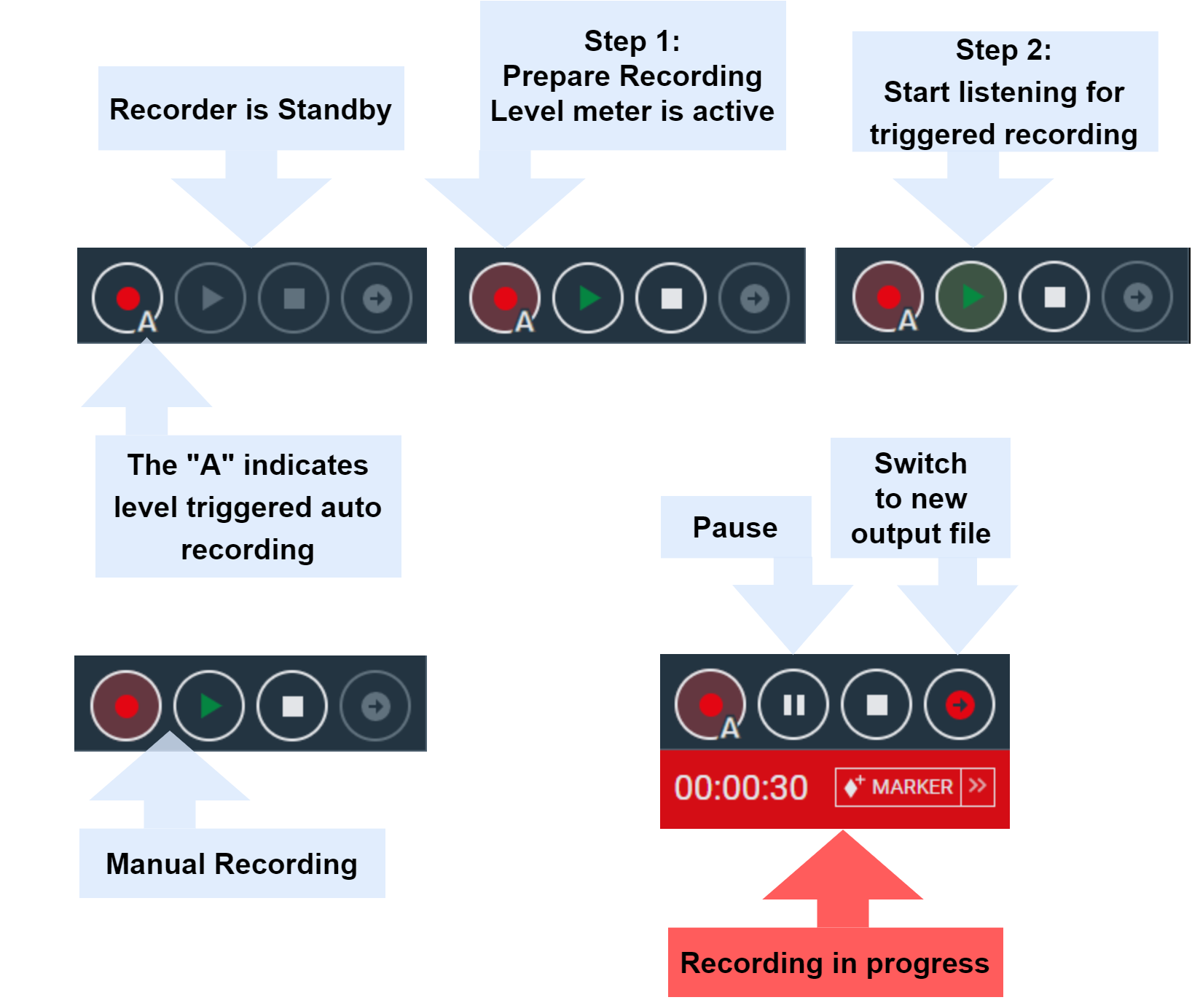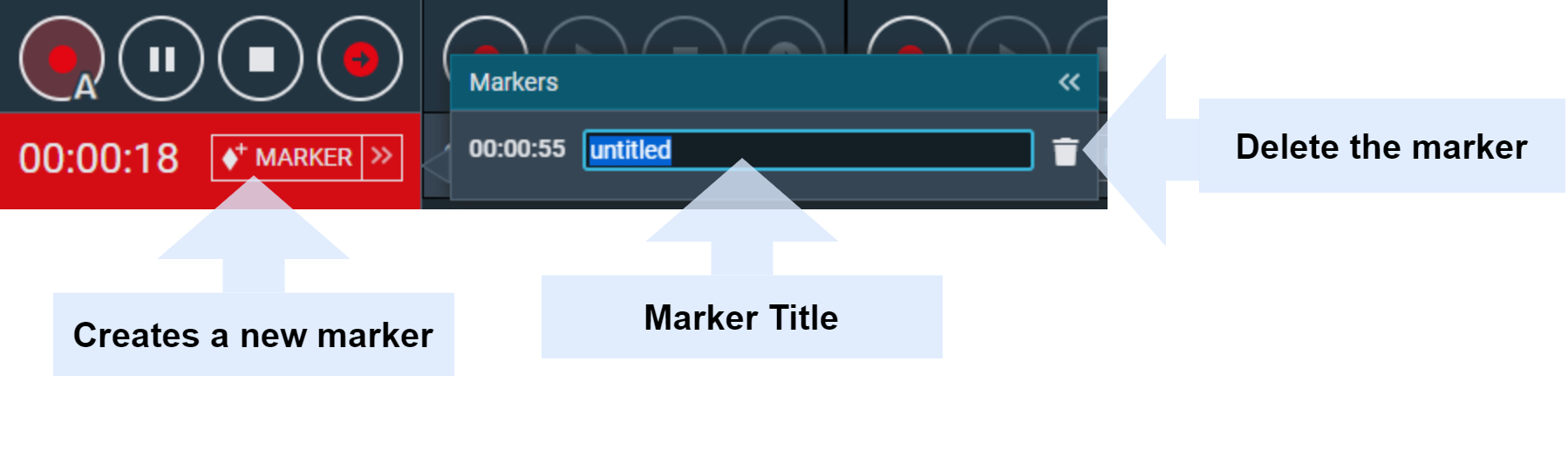InstaRecorder
The InstaRecorder is for spontaneous recordings with the ROAD backend and provides the following use cases:
- Control recordings from a browser-based user interface
- Record into a DigaSystem table
- A recording title can be assigned and changed before and during recording
- Several independent recordings from different sources at the same time
- Setting and changing markers while recording is running
- Recording's start can be triggered by a button click or via automatic trigger
- Recordings can be paused
- Running recordings can be split, this will create a new database entry
- Source monitoring (prelisten control) of the selected audio input directly with our web browser
InstaRecorder Areas
| Area | Description |
|---|---|
| Log in dialog |
|
Recording source | Selection for the input device and recording channels (CH...) |
| Table, metadata | DigaSystem table and title for the next recording. During recording it is possible to change/update the title. |
| Monitor, Effects | To monitor the live input audio, post-fader (but without effects) Effects can also be applied to the recording (a backup raw audio file will also be saved by default) See more about Effects and how to configure them. |
| Faders, levels | To adjust the input gain for your recordings and the trigger level for "level triggered recordings". |
| Control buttons | Every ROAD recorder can be used for spontaneous recordings and for level triggered recordings.
Spontaneous recordings
Pause
Create new entry With this button a new database entry can be created during a new recording. The audio is separated at the point of the click and saved in a new database entry from this point on. The title is numbered consecutively. Example of different recording states: |
| Marker | During recording it is possible to create audio markers. Created markers can be deleted or renamed while recording is in progress. |