Unattended TPS upgrade installation on a local computer
Installation scenario
This page describes the upgrade installation of TurboPlayer Service on the local computer from the command line.
The installation scenario requires that an older version of TurboPlayer Service be already installed and operational.
Installation instructions
Copy the entire installation folder (
Setup) into a local directory, referred to as<local_TPS_Setup_folder>.
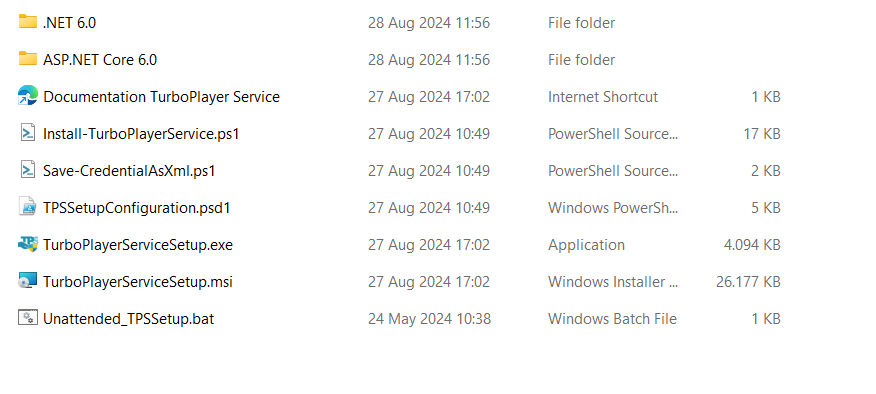
TurboPlayer Service Setup folder
Open a command line window with elevated rights. Press Windows+R, to open the Run dialog, type
cmdand press Ctrl+Shift+ENTER.Type
cd <local_TPS_Setup_folder>and press ENTER, to change the current directory to the path whereTurboPlayerServiceSetup.exeis located.Type
CODETurboPlayerServiceSetup.exe /L*V setup.log /qnand press ENTER, to start the installation.
The parameter /L*V setup.log directs the system to create a verbose log in the file named setup.log. The /qn parameter specifies that the installation should proceed without user interaction.
All configuration settings from the previous installation are preserved.
Next up
Once you have completed the upgrade installation, proceed to the Verifying TurboPlayer Service Installation and Configuration to verify that the service is correctly installed and running.
