Configuration
Create settings.json
After installation rename the file "settings template.json" to "settings.json" and customize it according to this documentation.
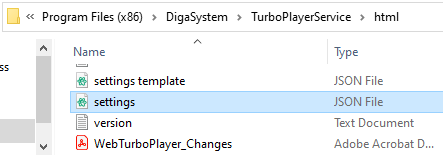
Configure settings.json
It is important that the file is formatted in valid JSON and contains the following values.
Value | Description | Type | Required |
|---|---|---|---|
host | Address to the TurboPlayerService. Note: It must also contain the WebSocket port to use. The WebSocket port can be configured in the parameters of TurboPlayerService in “WebsocketPort”. By default it is 8091. | URL as String | yes |
audioStreamURL | The URL to be used for prelistening audio files. This should be the base address and the port of TurboPlayerService which is also used for retrieving the web page and for REST calls. You need to append “/turbo/PrelistenFile/%@” whereas the last part is a placeholder for the element ID. | URL as String | yes |
waveformURL | The URL to be used to receive a waveform file. This should be the base address and the port of TurboPlayerService which is also used for retrieving the web page and for REST calls. You need to append “/turbo/WaveFormFile/%@” whereas the last part is a placeholder for the element ID. | URL as String | yes |
maxPrelistenCache | Number of files cached for prelistening in the browser. A higher number improves user experience at the cost of bandwidth and memory. Default value: 20 | Integer | yes |
prelistenEndOffset | Offset for prelistening the end of an element in seconds. Default value: 20 | Integer | yes |
guiDescription | Here you can assign a string that is displayed next to the assigned gui number in the dropdown box of the Login dialog. | JSON object | no |
The settings file could look like this:
Enter:
{
"host": "ws://myServer:8091/",
"audioStreamURL": "http://myServer:8090/turbo/PrelistenFile/%@",
"waveformURL":
"http://myServer:8090/turbo/WaveFormFile/%@",
"maxPrelistenCache": 20,
"prelistenEndOffset": 20,
"guiDescription": {
"0": "zero",
"1": "Desktop",
"2": "Mobile",
"3": "Tablet"
}
}Confirm Validity
Modifying the file settings.json can easily introduce errors, because it must follow strict JSON specifications. Two mistakes are most common:
- Missing comma at the end of a line.
- Missing quotes for the parameter name (string to the left of the colon).
It is recommended to run any modifications to settings.json trough a JSON linter, which checks the code for validity. An easy to access and free solution can be found under: http://www.jsonlint.com/
Simply copy and paste the full contents of settings.json and click “Validate JSON”.
