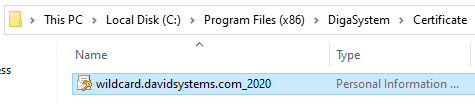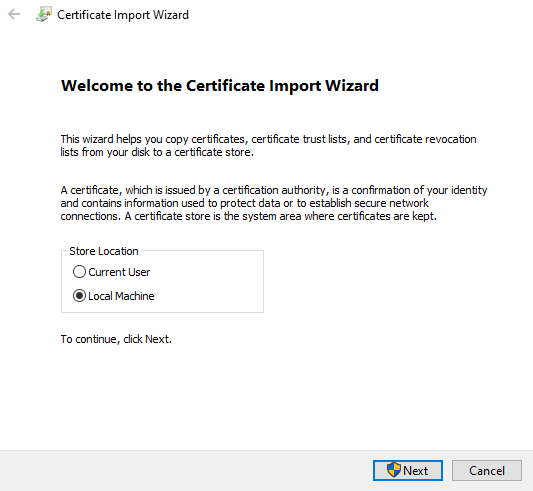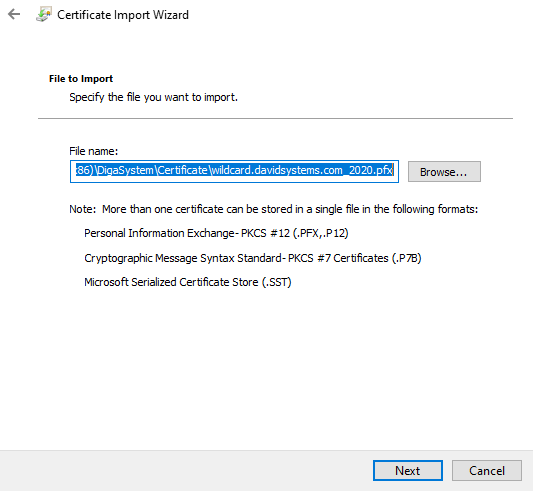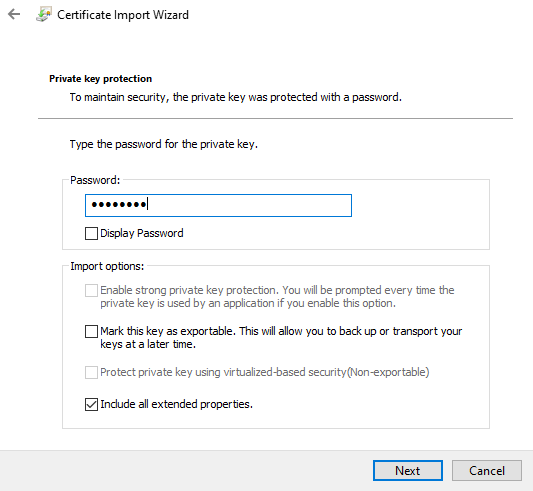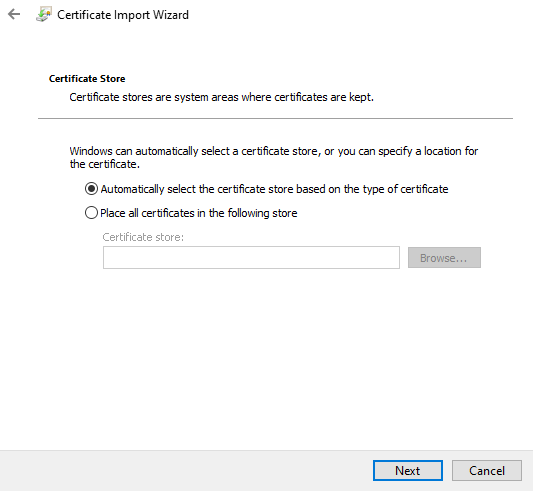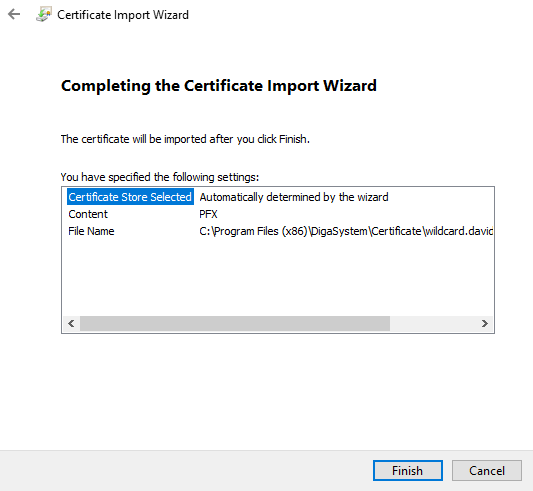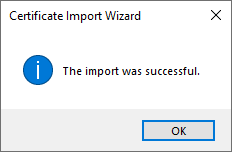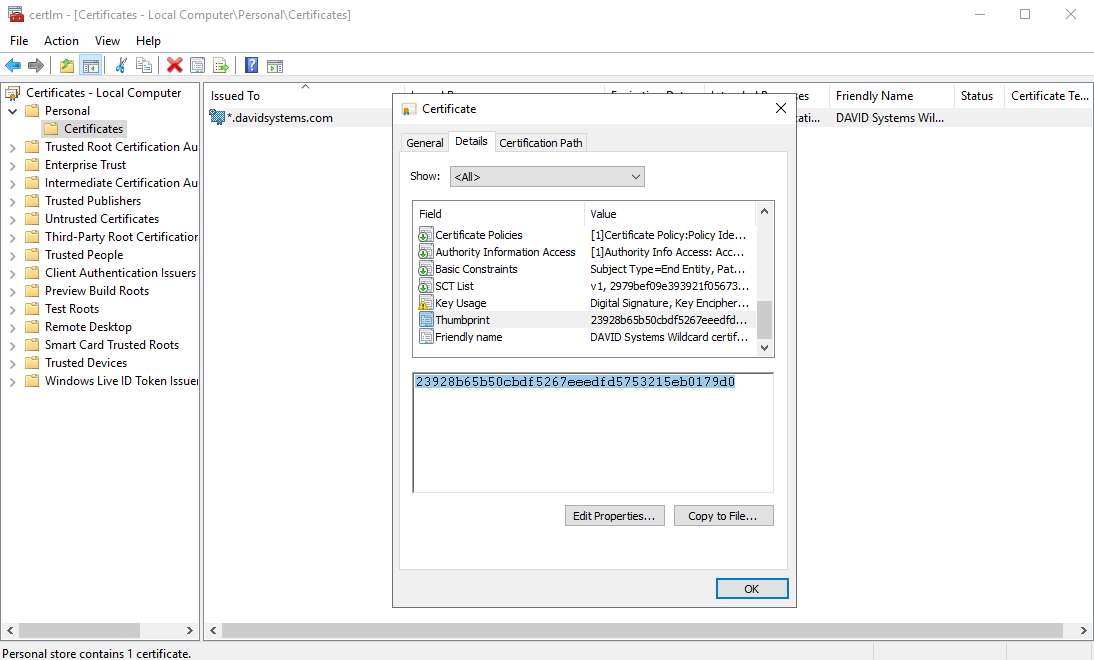Install TurboPlayerService
Copy all files of the installation package (or unzip) to a folder. If you have a folder with the DigaSystem modules you can use this folder, but this is not mandatory. In the following example, TurboPlayerService is a subfolder of the DigaSystem folder:
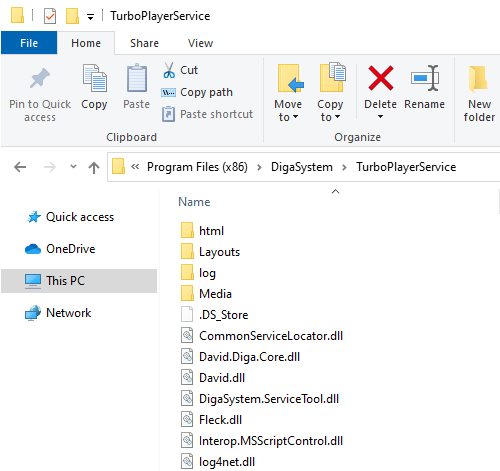
You should also copy the file TurboPlayerServiceLicense.dll in the same folder as TurboPlayerService. If you do not have such a license dll the service will start nevertheless, but all clients get only read-only access to TurboPlayer.
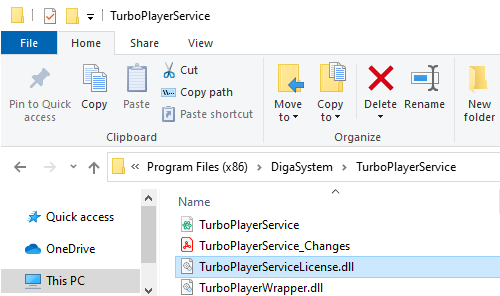
The service was made with .NET 4.5.2. You must have the corresponding .NET runtime installed on your computer. You can find it at Microsoft:
https://www.microsoft.com/en-us/download/details.aspx?id=42643
The service makes a connection to a running TurboPlayer instance (a full one or only the engine). You need to have a working TurboPlayer installation.
It is necessary to enable the ports for TurboPlayerService and the Windows account under which the service will run!
Start a command line as Administrator.
Enter:
netsh http add urlacl url=http://+:8090/ user=<DOMAIN>\<user>
netsh http add urlacl url=http://+:8091/ user=<DOMAIN>\<user>If you use other ports (they are configurable) you need to repeat these commands for the other ports. For the user you can also enter "user=everyone" but pay attention: On a localized Windows it might be necessary to use the localized name for everyone (e.g. "jeder").
To install or uninstall TurboPlayerService.exe as a Windows service you can use the following commands executed from a command line started with “run as administrator”:
Enter:
TurboPlayerService -i
TurboPlayerService -uHTTPS Installation
Step 1: Copy the certificate to the location of your choice.
This example uses a folder in the DigaSystem directory created for this purpose and called Certificate.
Step 2: Double click on the certificate to import it. The Certificate Import Wizard opens.
Select Local Machine and click "Next".
Step 3: Specify the file you want to import and click "Next".
Step 4: Enter the password for the private key and click "Next".
Step 5: Select "Automatically select the certificate store based on the type of certificate" and click "Next".
Step 7: Set ports.
- Allow the https ports for WSS and https in the Windows command line.
- Add URLACL: netsh http add urlacl url=https://+:8095/ user=DOMAIN\user
- Add URLACL: netsh http add urlacl url=https://+:8096/ user=DOMAIN\user
- Also add the sslcert port.
- Open the certificate manager (Click on Start and type certlm.msc and press Enter).
- Get the certhash from the imported certificate by double-clicking it and navigating to the Details tab.
- Then select the field Thumbprint. Copy its value and paste it into your command after certhash=.
- Example: netsh http add sslcert ipport=0.0.0.0:443 certhash=23928b65b50cbdf5267eeedfd5753215eb0179d0
appid={0c6cc95a-a2fb-46ee-a457-4d3e2b43af38}
- netsh http add sslcert ipport=0.0.0.0:8095 certhash=23928b65b50cbdf5267eeedfd5753215eb0179d0
appid={0c6cc95a-a2fb-46ee-a457-4d3e2b43af38}
- netsh http add sslcert ipport=0.0.0.0:8096 certhash=23928b65b50cbdf5267eeedfd5753215eb0179d0
appid={0c6cc95a-a2fb-46ee-a457-4d3e2b43af38}
Step 8: Edit the TurboPlayerService.par file located in the TurboPlayerService folder:
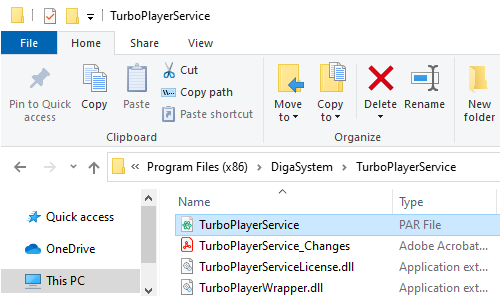
- Add the location of the certificate like the below example:
- Add the certificate password.
Step 9: Edit the settings.json file located in the html folder of the TurboPlayerService folder:
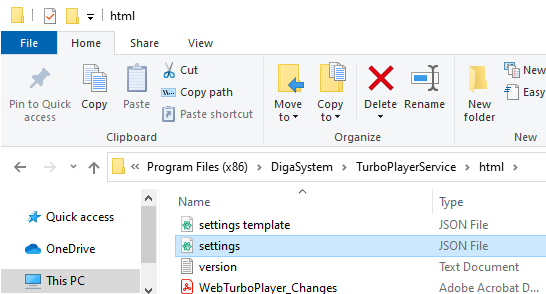
- Make sure you set the host properly with wss, the fully qualified domain name (FQDN), and the wss port like this example:
Step 10: Set the "audioStreamURL": to https with the FQDN pointed to the https port like this example:
Step 11: Set the " waveformURL": to https with the FQDN pointed to the https port like this example:
Step 12: Start TurboPlayerService and connect to the url like the following, which applies to the examples in this document: https://webtp-sandbox.davidsystems.com:8095/turbo/