Access
Open a web browser and enter the DNS name or IP address of TurboPlayerService in the address field of the browser. If you use TurboPlayerService to host the web application the port number is also needed. It is the same port which is used for the REST interface.
For example:
Enter:
http://computername:8090/turboNote: The recommended browser is Google Chrome.
Entry Points
Some screens of WebTurboPlayer can only be accessed by entering their URL. These URLs are called entry points and follow this pattern:
http://[host]:[port]/turbo/#/[entry point]/[GuiNumber]
Examples:
Enter:
http://computername:8090/turbo/#The login screen to enter the GUI number and credentials. The fields for user and password are intended for an authentication, which is not yet implemented. Therefore you can enter whatever you like or leave the two fields empty. The “Connected” field signals that the TurboPlayerService could be found and the WebSocket could be opened – though no login has yet been performed at this moment. After clicking “Start” the main screen of WebTurboPlayer should appear.
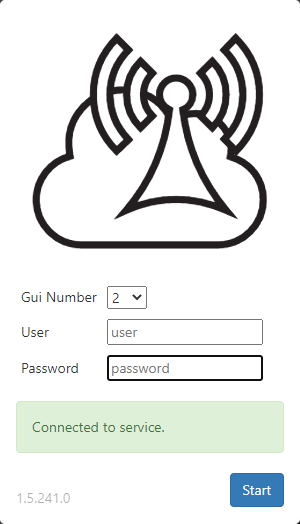
![]() If a click on the "Start" button does not take you to the main screen of WebTurboPlayer, check the following:
If a click on the "Start" button does not take you to the main screen of WebTurboPlayer, check the following:
1. Is the value of "EngineCommunicationType" set to "IP" in the TurboPlayerService.par? Provided that you want to use "IP".

2. Is the TurboPlayer application running?

Enter:
http://computername:8090/turbo/#/index/2WebTurboPlayer’s main screen, where index is the [entry point] and 2 is the [GuiNumber]. This entry point can be accessed directly if the URL is used.
Enter:
http://computername:8090/turbo/#/index/2/editOpens the GUI Designer, which allows a customization of the layout (see Customize User Interface). In this example, changes would affect GuiNumber 2.
