Loudness Meter
Introduction
The Loudness Meter is designed to help producing audio files that are compliant to “R 128” recommendations. It is displayed in a floating pane which can be docked into the Audio Editor's GUI, or be moved to a separate monitor.
This meter displays five relevant Loudness measurement values. It can be turned on and off in all screens of the Audio Editor by clicking "EBU_R128 meter" in the "View" menu of the Main Menu. Several configuration options control the look and behaviour of the loudness meter;
This documentation page starts with a general description of the meter, followed by configuration details.
In absence of any specific configuration, the loudness meter defaults to this layout:
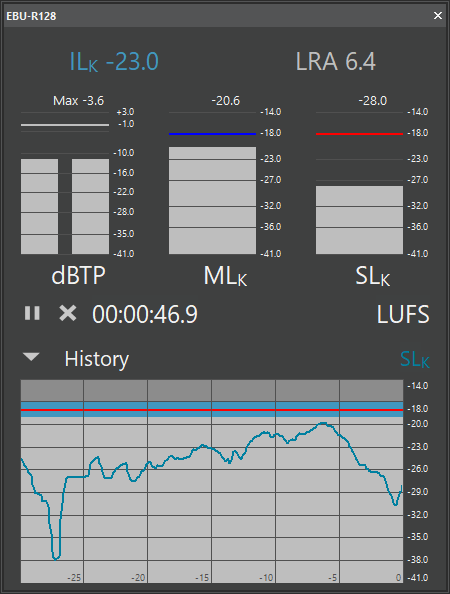
The Loudness Meter contains some fields that display graphic and/or numeric values, and a few control with which you can interactively change its behaviour and appearance.
Displayed Values
| Item | Name | Description |
|---|---|---|
| ILK | Integrated Loudness | Overall loudness while integration was active during playback. |
| LRA | Loudness Range | Overall lloudness dynamic while integration was active during playback. Units are always LU. |
| dBTP | True Peak | Maximum values for each stereo channel. |
| MLK | Momentary Loudness | Current loudness value |
| SLK | Short-term Loudness | Integration of loudness values over the past seconds. |
| History | SLK or MLK trend of the last 30 seconds. | The red line indicates the loudness target, the blue area around it the acceptable tolerance. |
Controls
| Item | Name | Description |
|---|---|---|
| Start / Pause | Start or stop current loudness integration. This affects ILK and LRA measurements. The control toggles its shape when you click it. |
| Reset | Resets ILK and LRA measurements and clears the history graph. |
| History on/off | Shows or hides the history graph. The control toggles its shape when you click it. Data for the graph is collected even while it is hidden (as long as integration is running). |
Enabling the Loudness Meter
To enable usage of the Loudness Meter, the user must be granted the action right "MTE_LoudnessMeter".
Configuration
The Loudness Settings Dialog
When you click the right mouse button in an empty area of the Loudness Meter,a menu with just one item "Settings..." pops up. This item opens this dialog:
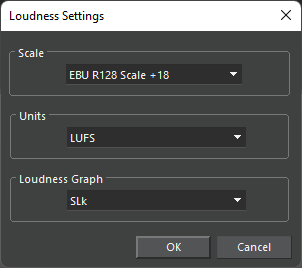
| Item | Description |
|---|---|
| Scale | Select the EBU R128 display scale +9 or scale +18, or a custom scale if configured. |
| Units | Select display units as LU or LUFS. (This does not affect the LRA value.) |
| Loudness graph | Select SLK or MLK for the history graph. |
In MTE versions 7.5.1551.0 and above, additional scales can be configured which are offered from the "Scale" drop down, via the GUILoudnessCustomScale_<n> parameters as described in the Loudness Configuration page.
User Action Rights
The user must be granted the MTE_LoudnessMeter action right, either individually or through group membership.
Parameters
The following parameters also control the Loudness Meter. To set them, administrator rights and the Admin application (or DPE Admin) are required.More details about these parameters can be found the Loudness Configuration page. For a full documentation of parameters, please refer to the Parameter DB at https://parameters.davidsystems.com/ParamDB/.
- LoudnessPane_Row<n> defines which elements of the Loudness Meter are displayed, and where.
- HistoryVisible defines whether the history graph is visible when the Loudness Meter is initially displayed. (*)
- GUILoudnessCustomScale_<n> defines a custom scale for the loudness display (version 7.5.1551.0 or higher). (*)
- GUILoudnessUnit defines whether LU or LUFS units are used. (*)
- GUILoudnessScale selects the initial loudness scale (+9, +18, or a custom scale) (*)
- GUILoudnessGraphDisplayValue selects the value which is displayed in the history graph (*)
- IntegrationInitiallyActive defines whether integration is active when the loudness meter is opened.
- LVC_TP_DecayRate defines the rate at which the peak (dBTP) indicator moves towards -inf. (Audio Editor version 7.10.1756.0 or higher, LVC version 1.0.63.0 or higher)
(*) – The Audio Editor writes this value into the USER registry so that the state is preserved across sessions.





