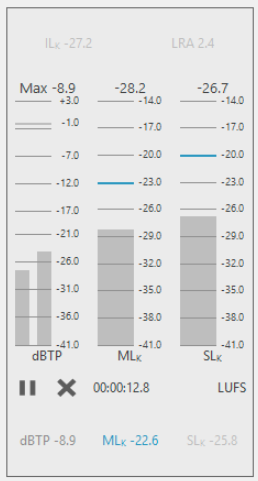Configuring Loudness
DigaSystem can create and display loudness data. To create a Loudness Set and prepare DBM accordingly, please refer to the Loudness chapter of the DigaSystem Admin manual. Any audio entry in DBM uses loudness data if:
- At least one valid Loudness Set has been defined for DigaSystem
- The corresponding table is assigned to a valid Loudness Set
- The entry has been loudness analyzed
Include Loudness Columns
In order to make the Loudness fields visible in DBM you add them as custom fields to your DBM configuration.
1. Add follwing keys and values to your Global or Local Parameter file in the folder |DBM|CustomSearch|
| Name | Value |
|---|---|
| LOUDNESS/DBTP | DBTP|f |
| LOUDNESS/ILK | ILK|f |
| LOUDNESS/LRA | LRA|f |
| LOUDNESS/MAXML | MAXML|f |
| LOUDNESS/MAXSL | MAXSL|f |
2. After (re-)starting DBM you should be able to select these new columns (DBTP, ILK, LRA, MAXML, MAXSL) in the column tab of Settings Dialog
3. Afterwards you will see them in DBM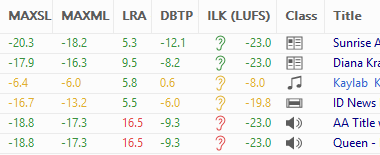
According to EBU TECH-3341
it is required that the used mode (relative/absolute) is always visible by displaying either "LUFS" (=absolute) or "LU" (=relative).
The mode ("LUFS" or "LU") is controlled via a parameter in the loudness set. It is shown in the ILK column, and applied for the display of IL; MAXML and MAXSL.
Disable loudness for a dedicated entry (and optionally use Gain instead)
For dedicated entries it might be necessary to disable an automated gain adjustment during play-out, e.g. for jingles, atmos and other background sounds.
To enable this feature, a sixth custom field must be set under |DBM|CustomSearch|:
Key (=field name) | Description |
|---|---|
LOUDNESS/DISABLE | This is a field name and not a parameter, therefore it is handled like the fields in section "Include Loudness Columns" above. |
With this field defined, the Audio Tab of an audio entry (in DBM) offers a check mark allowing to "Disable Loudness Gain Adjustment" for this entry.
Setting the check mark for "Disable Loudness Gain Adjustment" means, that even if the entry has valid loudness data, they will NOT be used in any way. As a result the loudness values are not displayed with a status color (conform, correctable, etc.) but with the standard font color. Furthermore, such entries will be marked with the "disabled ear" 
If an entry is loudness disabled, its playout volume level can be changed with the field "Gain" in the Music 2 Tab. If loudness is active for an entry any value in this gain field is ignored.
Loudness Visualization Controls Layout Set
The layout of loudness controls is bundled in a rectangular grid, as seen in the Loudness Meter. The grid consists of a list of rows, each containing a comma-separated list of controls which share the width of the row equally. Each control may be used only once (with the exception of Empty) in the complete grid. The grid layout can be defined in DigaSystem Administrator:
- Global or Local or User Registry |DBM|Loudness|LVC_Row
Default Configuration for LoudnessMeter
LVC_Row1 = ILk, LRA
LVC_Row2 = dBTPMeter, MLkMeter, SLkMeter
LVC_Row3 = ActivationControl
LVC_Row4 = dBTP, MLk, SLk