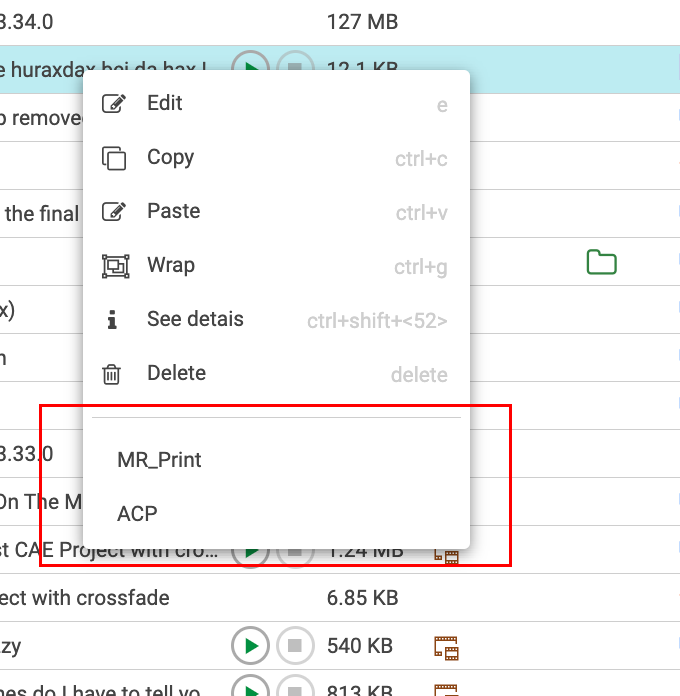Configure Right-Click Context Menu
To enhance the user experience and to ease daily operations, the bottom section of the context menu can be configured to incorporate the user's most frequently used plugins.
To get started with Right-Click Context Menu on Content manager click here.
Configuring Plugin via Location parameter
To include an existing plugin that is already present in the top bar into the context menu, simply add a new parameter to the menu item named Location.
The Location parameter determines the location where the plugin is visible. This can be configured via the Admin panel.
“Location” Parameter Possible Values
TopMenu: Plugin is located only in the Top Menu. This is the default behavior if the Location parameter is not set.
ContextMenu: Plugin is located only in the Context Menu, making it hidden from the Top Menu.
TopMenu;ContextMenu: The item is available in both the Top Menu and the Context Menu.
If the Location parameter is not set the plugin will default to the Top Menu and will not be visible in the context menu.
The location parameter does not impact other plugin parameters; it solely specifies where the plugin will be displayed, adhering to the given constraints.
Examples
To add a plugin to the Top Menu only:
Do not set the Location parameter at all.
To add a plugin to both the Top Menu and the Context Menu:
Set the Location parameter to
TopMenu;ContextMenu.
To add a plugin to the Context Menu only:
Set the Location parameter to
ContextMenu.