Top Menu and Plugin Configuration in CM
Plugins can be launched from the Top Menu. These plugins can fulfill tasks from downloading entries (pluginCmExport) to opening RoughCut Edit Project in Adobe Premiere (pluginCmBbPremiereMediaAndGroups). An extensive list of plugins can be found at the bottom of this page.
Create a New Menu Item
Follow these steps to create a new Top Menu item, which launches a desired plugin.
Create a new folder [Menu Item] in the folder |…|ContentManager|Menu or |…|ContentManager|Menu|...|Children|.
The new folder name is arbitrary and only defines the location for storing the settings as the name is defined with the label key.Add the desired keys from the list below.
Key | Description |
|---|---|
Enabled | With the values False/True this menu item can be de-/activated. Default = False Example: True |
Label | Defines the menu item name that is visible in the Top Menu. Example: Learn David Systems |
DisplayIndex | Defines the sorting order of the menu item (low integer numbers come first). Example: 19998 |
Picture | Optional. Reference to an image in the form of a file path or URL. Reference can be an absolute, relative URL or implicit data:image. The image is displayed left of the menu item. To add an Font Awesome icon instead, set the value to “icon:” + the name of the icon without its prefixes. Examples:
|
Plugin | The name of the plugin used. Omit this key to define parent menu items with children. See Create Drop Down Menu Items below. Example: PluginCmOpenLink |
Config | Optional. Configuration string, which depends on the plugin (see Available Plugin section below). In the case of PluginCmOpenLink the Config key determines the link which is to be opened. Example: https://learn.davidsystems.com/ |
ActionRight | Optional. If you wish to limit the plugin visibility to specific users, you can link the plugin visibility to an existing or newly created Action right. The plugin is then limited to users with this action right. Example: DpeContentManager.Open |
IsVisibleFor0Entries | Optional. Either a configuration string or a boolean allowing to make a plugin visible or not when no entries are selected. False by default. Example: True |
IsVisible | Optional. Configuration string for restricting the visibility of the plugin to specific entries. For more information, see Restricting Visibility of a Plugin to Specific Entries in CM. Example: not(get('hasAudio')) |
RequiredTableRights | Optional. Configuration string that allows the accessibility of plugin to specific tables where the user has configured Table Right. Default setting requires "Use" right on the table for accessing the plugin. The parameter accepts following values : Use, Read, Create, Delete, Change, Align, SoftDelete(*), NoBroadcast(*). Values in (*) are case sensitive. Example: Use |
Location | Optional. Configuration string that defines the location of the menu item. It is used to add the menu item to context menu. Configuration allows to put menu-item exclusively to context-menu. For more information, see Configure Right-Click Context Menu Example: ContextMenu Example: ContextMenu;TopMenu |
For most plugins, an example configuration is delivered with the "PAR_examples" folder inside your DPE software package.
Example: ContentManager_Menu_Fcp.par for the pluginCmBbFcpMediaAndGroups and pluginCmBbFcpProject plugin.
Create Drop Down Menu Items
The configuration of sub-menus follows a similar structure to adding normal Menu Items. The Parent menu item contains the same keys as a normal menu item, except Plugin and Config, plus an and additional folder |Children| which contains all folders for defining the sub-menu items.
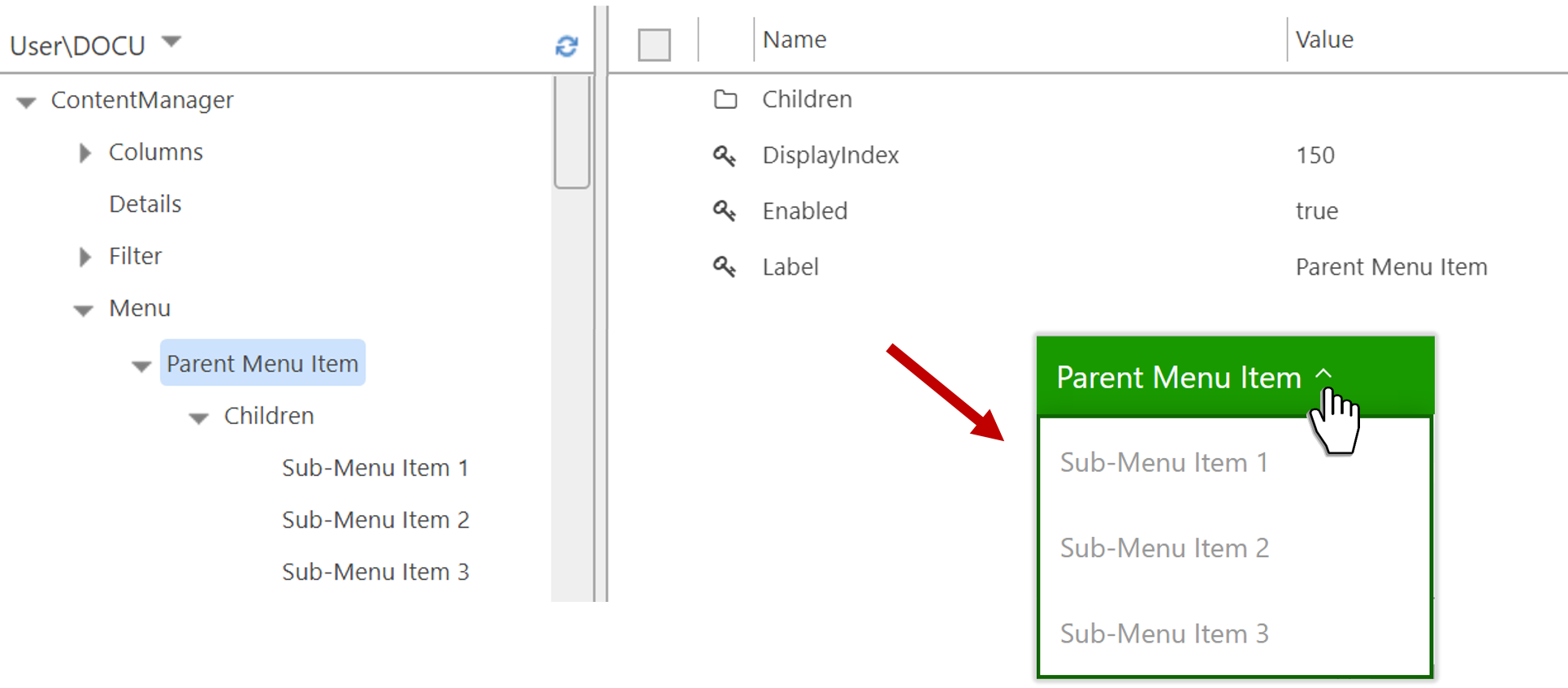
Available Plugins
With the growing number of plugins, one can open entries in external applications or start completely customizable workflows, using thepluginCMWorkflowplugin. See a list of available plugins below. Click on the plugin name for a more detailed plugin description and the required config parameter options.
Some plugins, such as the one for FinalCut Pro, requires David Systems' BrowserBridge to be installed. This is primarily because Content Manager cannot call an external application directly for security reasons. For more details please see Installing Browser Bridge. Any additional requirements, such as programs that need to be installed on the client machine or license requirements, are listed in the 'Requirements' column below.
Plugin Name | Description | Requirements |
|---|---|---|
Content Manager basics | ||
Opens audio entries in the Subclip Editor (SCE). | SCE license and user rights | |
Opens media or groups in RoughCut Edit (RCE). Available only for groups that belong to the ‘Project’ class. | RCE license and user rights | |
Opens video projects in RoughCut Edit. | RCE license and user rights | |
Opens selected entries in Wave. | Wave license and user rights | |
Opens one or more entries in Contextual Audio Editor. | ||
Creates TransferBroker tasks. | - | |
Launches workflows which have been supplied with the starting package or been specifically developed for the customer. These customized workflows range from file conversion to posting on Facebook. See link for more information. | - | |
Adds selected entries into an Electronic Newsroom Production System (ENPS) story bin | DPE BrowserBridge ENPS | |
Opens audio entries or MTE projects in SingleTrack Editor (STE), EasyTrack Editor (ETE) or MultiTrack Editor (MTE). | DPE BrowserBridge STE, ETE or MTE installation | |
Downloads entire entry as a .zip file, or only main media file to the local machine. | - | |
Send entries (not groups or stories) to DigAIRange. Config parameter is unused. | DPE BrowserBridge DigAIRange | |
Content Manager Option: HiRes Video Preview | ||
Opens high-res video in MediaComponent Library (MCL) player. Config parameter is unused. | DPE BrowserBridge MclPlayerControl setup | |
Endpoint Manager Final Cut Pro 7 | ||
Opens media or ‘Project’ group entries in FinalCut Pro (FCP). | DPE BrowserBridge FinalCut Pro | |
Opens a video project in FinalCut Pro. | DPE BrowserBridge FinalCut Pro | |
Endpoint Manager Adobe Premiere Pro (any version, Windows & Mac OS X) | ||
Opens media or 'Project’ group entries in Adobe Premiere Pro. | DPE BrowserBridge Adobe Premiere Pro | |
Opens a video project in Adobe Premiere Pro. | DPE BrowserBridge Adobe Premiere Pro | |
