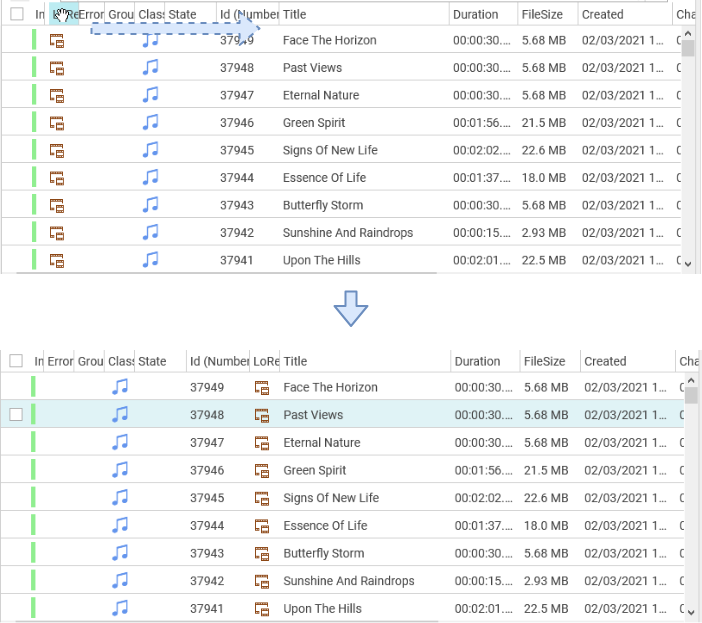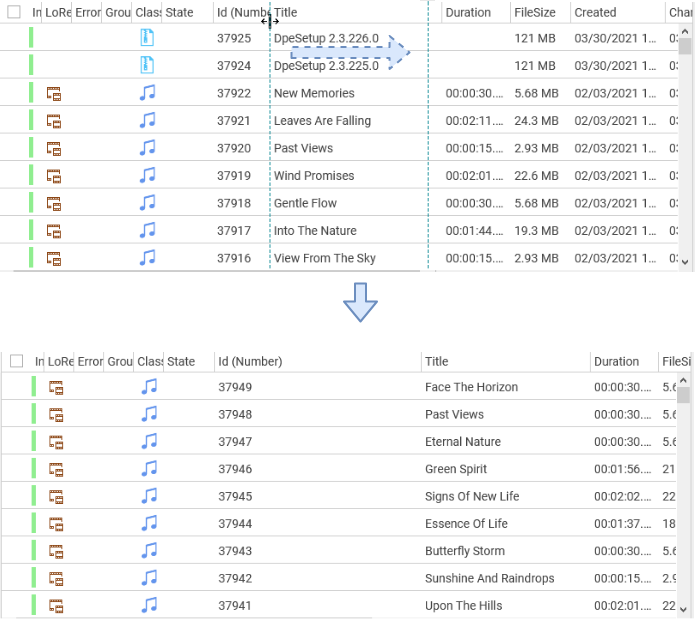Grids
Re-ordering Grid Columns
The order of a column can be changed in the grid directly by dragging the the column and reordering it in the header. Changes will be saved back to the user configuration.
Re-sizing Grid Columns
The width of a column can be changed in the grid directly by dragging the separator in the header. Changes will be saved back to the user configuration.
Column Visibility with Grid Configuration Dialog
DPE grids can be easily adapted to show / hide columns directly from a configuration dialog which is built into the user interface.
The configuration dialogue, can be accessed through the cog wheel icon besides the pagination.

Basic Dialog
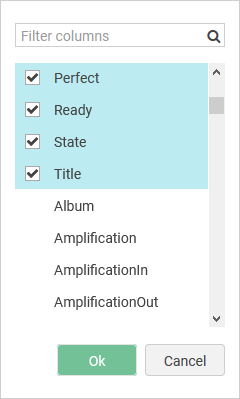
In the opened dialog, columns can be added / removed by toggling check-box corresponding to the column names. Visible columns will be marked checked and placed on top of the list.
Clicking "Ok" button will apply changes to the grid. Similarly, clicking "Cancel" button will cancel the operation and close the dialog.
Changes to the visible columns will be persisted in the User level Parameter Column config.
Dialog with other options
Depending on the application and the parameter configuration, the configuration dialog could also present other options for users:
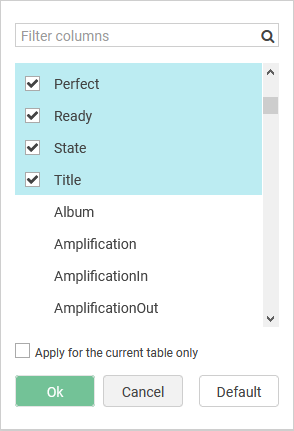
"Default" button will appear if column configuration is specified at user level. Clicking "default" will and reset user level column configuration and use globally defined column configurations as fallback.
Some application areas allow users to remember column configuration for specific use case e.g. in Content Manager, each table can have a unique column configuration which can be overwritten if "Apply for the current table only" is checked.