Introduction to RoughCut Edit
RoughCut Edit is a web application, which combines video segments from various video entries into one coherent video. RoughCut Edit projects can be processed further in more advanced video editors (e.g. Premiere and FinalCut Pro), published to Youtube and social media or exported to a new entry, video or audio file. RoughCut Edit is supported on all three major browsers: Chrome, Edge and Firefox.
| Area | Description | Related Topics |
|---|---|---|
Application Menu | The Application Menu can be used to navigate between the Content Manager, SubClip Editor, RoughCut Edit, Reports, Admin and System Monitor, given that the user has sufficient rights. | Introduction to RoughCut Edit |
| User Menu | From the User Menu, the current user can sign out, change their password, go to Help section for information on features and configuration know-how. | User Based Tasks: Sign out, Change Password |
| Clip Area | The Clip Area, shows a list of imported entries, which can be video, audio and graphical. Entries can also be selected, to preview them and add them to the timeline. | Adding and Removing Clips from the Timeline, Previewing Imported Clips, Segmented Clips and the Timeline, |
| Preview Area | From the Preview Area one can watch selected entries, add and edit video segments to the timeline, take a screenshot and preview the timeline. | |
| Timeline Area | Video entries can be segmented and added to a single timeline. The timeline can be played, exported and published to YouTube, Facebook or other social media platforms. | |
Top Menu | From the Top Menu it's possible to Undo or Redo an action, save and create new projects as well as to render the timeline into one audio file or start various workflows. |
Change to Thumbnail View
- Click on the thumbnail icon
- Hover over the thumbnails to display the tooltip which includes the metadata normally displayed in the list view.
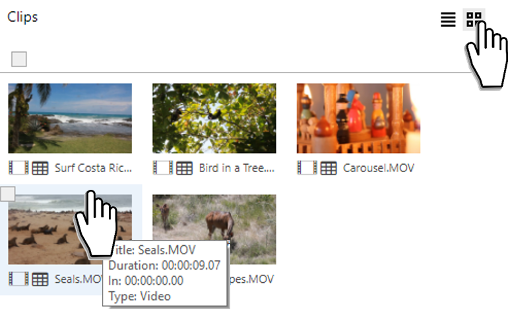
- Click on the List view icon, to change back to list view.


