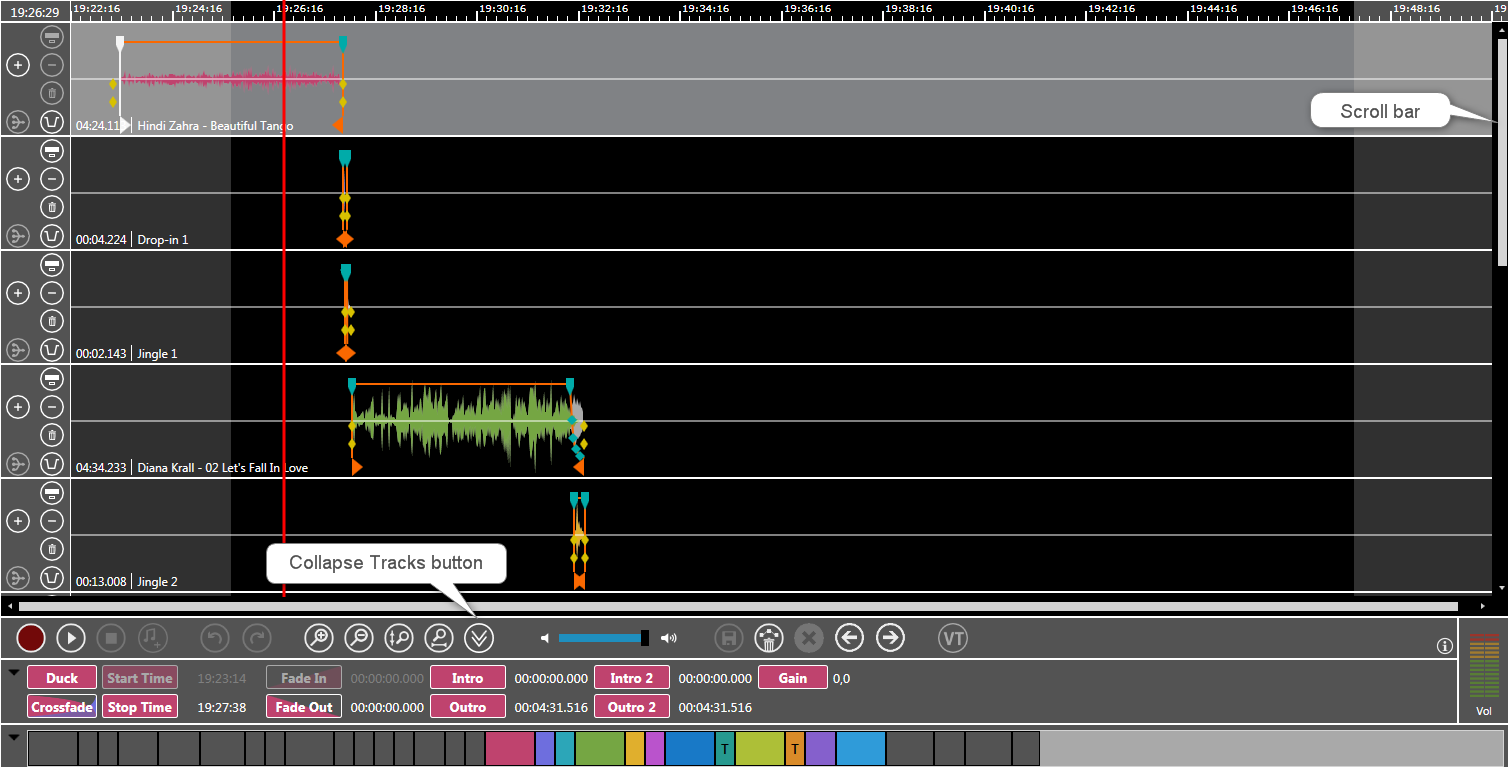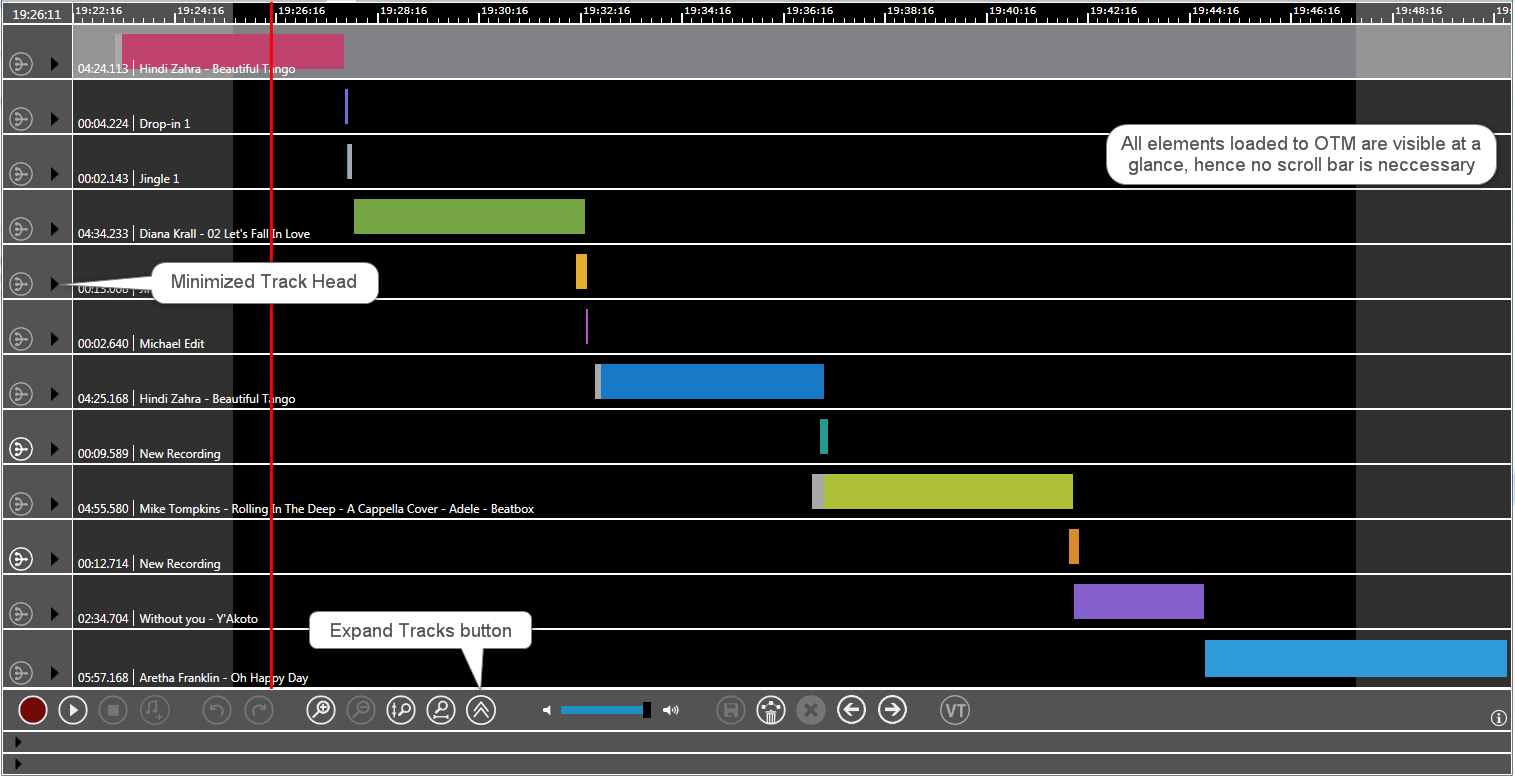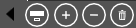Collapse / Expand Tracks
To maintain clarity with many tracks in OTM a miniature view is available. Using the Collapse Tracks / Expand Tracks toggle button a talent may minimize the height of all tracks, similar to MTE's small display mode.
Collapse Tracks 
Expand Track Mode: Standard Mode with scroll bars.
Collapse Track Mode: Mode without scroll bars. In this mode you are only allowed to move elements but you may not edit them.
Minimized Track Head in the Collapse Track Mode:
Clicking the arrow reveals the track head tool buttons.
Clicking the left-arrow with the buttons visible hides them.
Shortcuts
+ SHIFT | Shift-click provides a ‘zoom all out’ overview of all tracks in the collapsed view. |
+ SHIFT | When clicked, the entire timeline zooms in to the level shown before in the Expanded Track Mode selection. |
The Collapse Tracks button is disabled when using Voice Tracking. Activating Voice Tracking switches automatically to the Expand Track Mode. The Duck button is disabled in Collapsed Track Mode.
If you want the panes "Marker Details" and "Show Overview" to be collapse / expand, when the tracks are collapsed / expanded, contact your administrator who needs to set the parameter CollapsePanes=1. Administrators please click Collapse / Expand Tracks - Parameter