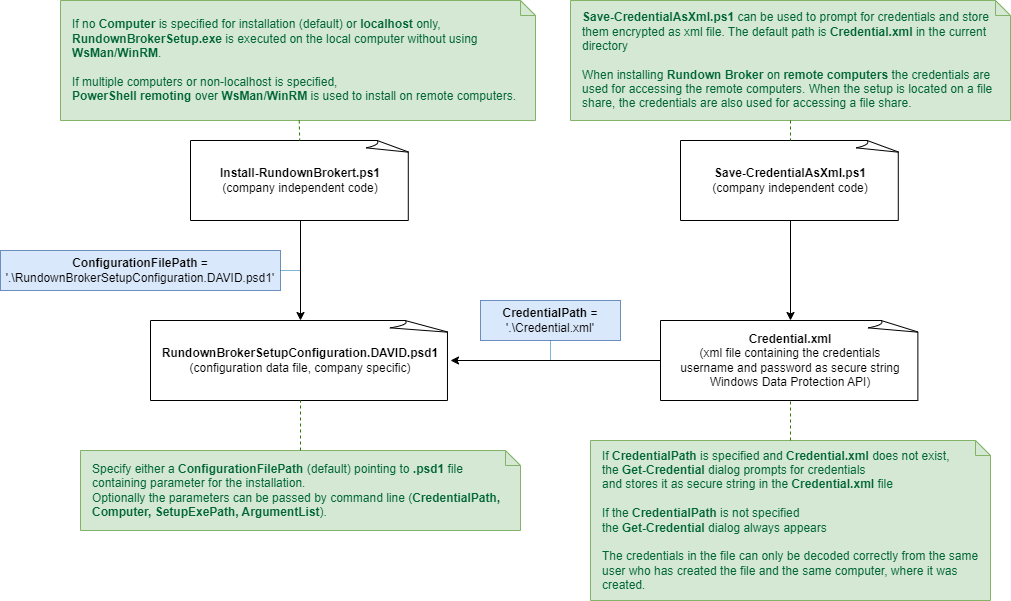Unattended Rundown Broker installation on multiple computers using PowerShell remoting
Installation scenario
This page describes the unattended installation using PowerShell remoting for the installation of Rundown Broker on one or more remote computers when all configuration parameters are known in advance.
The https://davidsystems.atlassian.net/wiki/x/KIA3Nw must be completed separately on each remote computer before continuing with the installation instructions.
Installation Instructions
Setup Folder
Copy the entire installation folder (
Setup) into a local directory, referred to as<local_Rundown_Broker_Setup_folder>.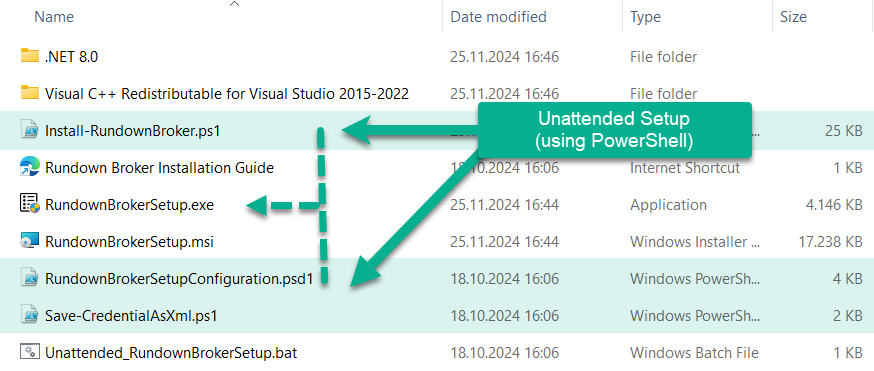
Rundown Broker setup folder
Open a PowerShell console as administrator. Press Windows+R, to open the Run dialog, type
powershelland press Ctrl+Shift+ENTER.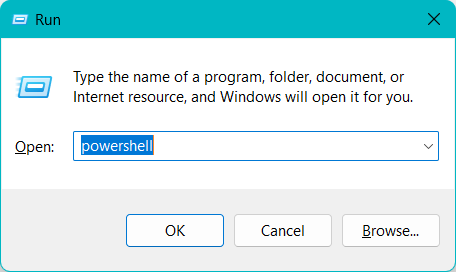
Run dialog
If prompted by User Account Control (UAC) dialog, click Yes to continue.
Type
cd <local_Rundown_Broker_Setup_folder>and press ENTER, to change the current directory to the path whereRundownBrokerSetup.exeis located.
Credentials
The credentials are required for accessing the remote computer where Rundown Broker is going to be installed.
If you prefer not to save your credentials, you can skip steps 5, 6, 7, and 8. In this case, you will be prompted to enter your credentials when required during the installation.
Type
Save-CredentialAsXml.ps1press ENTER.Enter User name and Password in the Windows PowerShell credential request window.
Press OK
A new XML file,
Credential.xml, is created, which contains the credentials stored in an encrypted form. The XML file can only be decrypted by the current user on this computer.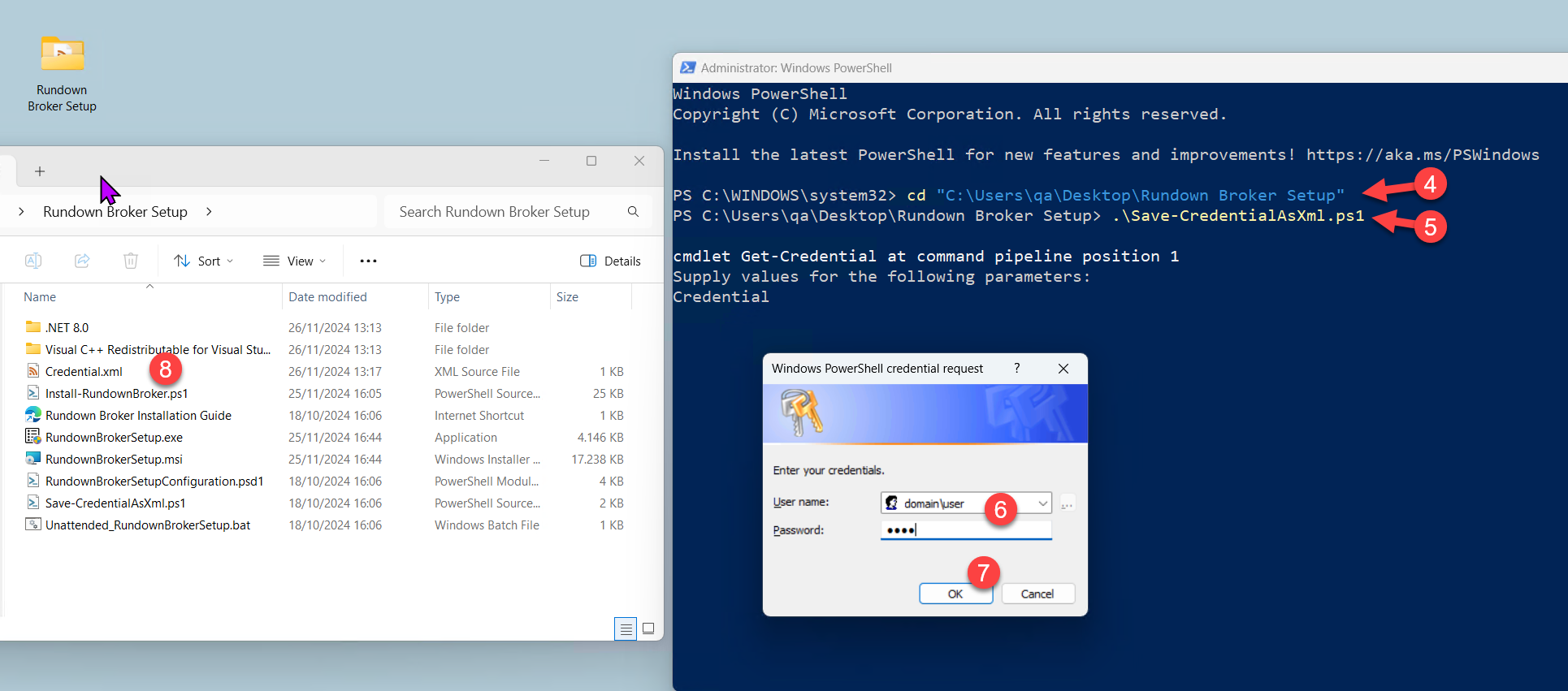
Create Credential.xml file
Configuration
Open the
RundownBrokerSetupConfiguration.psd1with your favorite text editor or notepadSet the ComputerName to the target machine(s) where you want to install Rundown Broker. Multiple computers names are separated by a comma. Provide an empty string to install Rundown Broker on the current computer. If you want to install Rundown Broker only on the local computer comment out ComputerName or provide only an empty string.
If you are using the credential file as specified in steps 5, 6, 7, and 8, set the CredentialPath to point to the XML file,
Credential.xml.If you install the Rundown Broker on multiple computers, the SetupExePath must point to a file share that is accessible from all computers with the credentials specified in the file CredentialPath.
The configuration properties are described at https://davidsystems.atlassian.net/wiki/spaces/LRS/pages/edit-v2/947421199?draftShareId=dcc00344-1914-41dc-a122-5cd93948e232#Configuration-Properties
The setup properties for SetupArgumentList are described at Unattended Rundown Broker installation using a batch file on a local computer | Setup-Properties
@{
<#
RundownBrokerSetupConfiguration.psd1
Configuration file for Install-RundownBroker.ps1
- Version: 1.0.0.1
#>
# Specify the comma-separated list of computers where Rundown Broker should be installed on.
# Leave ComputerName empty to install Rundown Broker on the local computer.
# To install Rundown Broker parallel on multiple computers, remove the comment ('#') before the comma and
# and replace or add the computer names.
# If a computer other than an empty string is specified, PowerShell remoting with WsMan/WinRM is used.
# Remote computer must be reachable via WsMan/WinRM. In this case credentials stored in CredentialPath are used
# for accessing the remote computer.
# You can enable PowerShell remoting by calling "Enable-PSRemoting" on the target computer. A restart is required.
ComputerName = '' #, 'VM-RDB-04', 'VM-RDB-05'
# CredentialPath contains the path to an xml file which contains the credentials for accessing the remote computer and
# the file share where RundownBrokerSetup.exe is located (SetupExePath).
# The '.\Credential.xml' file specified CredentialPath can be created with the Save-CredentialAsXml.ps1 script.
# If CredentialPath file does not exist or can't be read, the script prompts for credentials with Get-Credential.
# The Credentials file contains the password as secure string.
# This means credentials are only valid if they are encoded with the current user and the current computer
CredentialPath = '' # '.\Credential.xml'
# SetupExePath specifies the path where RundownBrokerSetup.exe is located.
# If you want to install the Rundown Broker on remote computers, the path must be a file share accessible from all computers.
# The path may contain the wildcards '*' and '?', to specify a path which is not known in advanced.
# This allows to use the same configuration file to install always the latest version of Rundown Broker,
# if the new version is copied to the file share.
# If mulitple RundownBrokerSetup.exe are found, the one with the highest version number is installed.
#SetupExePath = '\\fileserver1\digasoft\SW_ARCHIV\ROAD_Client\RundownBroker\Software\*\Setup\RundownBrokerSetup.exe'
SetupExePath = '.\RundownBrokerSetup.exe'
# Set the parameter for the Rundown Broker setup
SetupArgumentList = @{
...
}
}
Save the
RundownBrokerSetupConfiguration.psd1configuration file.
Installation
In the PowerShell console type
./Install-RundownBroker.ps1 -ConfigurationFilePath .\RundownBrokerSetupConfiguration.psd1and press ENTER.
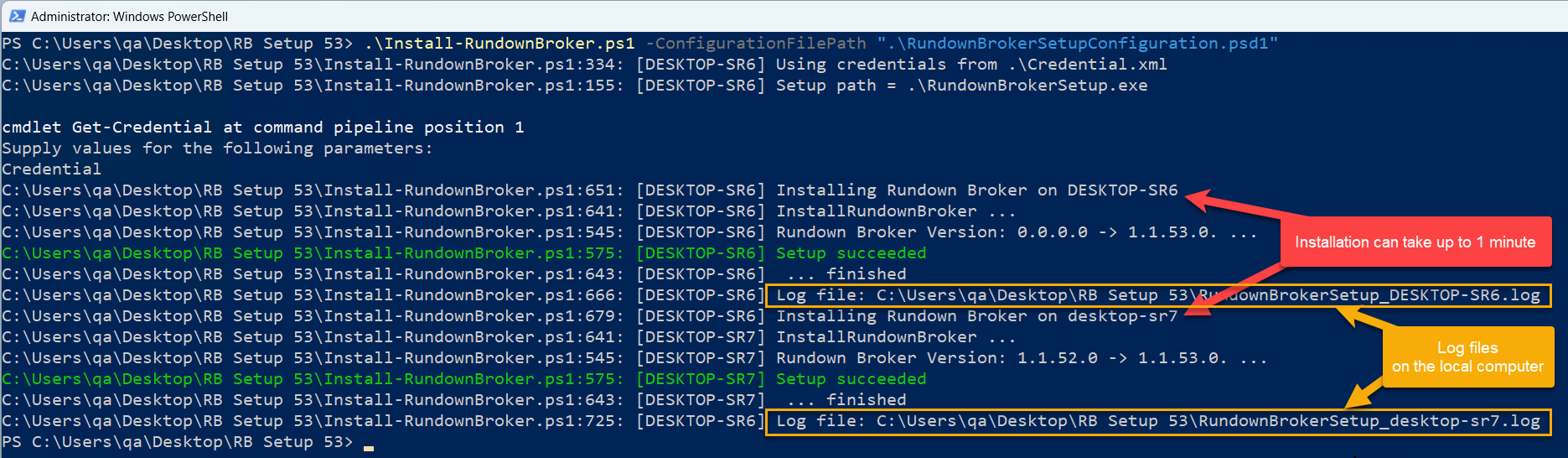
PowerShell console
Configuration Properties
Property name | Explanation | Example | Type | Allowed values | Default value |
|---|---|---|---|---|---|
ComputerName | Specify the list of computers where Rundown Broker should be installed on. Leave ComputerName empty to install Rundown Broker on the local computer. | ‘', 'VM-RB-04’ | comma-separated list of strings | The NETBIOS name, IP address, or fully qualified domain name of one or more computers in a comma-separated list. |
|
CredentialPath | CredentialPath contains the path to an xml file which contains the credentials for accessing the remote computer and the file share where | '.\Credential.xml' | string | a filename |
|
SetupExePath | SetupExePath specifies the path where The path may contain wildcards e.g. *, to find unknown or not existing folders with new | '.\RundownBrokerSetup.exe' | string | file path including wild cards ‘*' and '?’ |
|
SetupArgumentList | SetupArgumentList contains the setup properties which are passed the as argument list to the setup program. The full list of setup properties are listed on Unattended Rundown Broker installation using a batch file on a local computer | Setup-Properties | @{ ROAD_REST_ADDRESS = 'http://roadhost:11003' } | hashtable |
|
|
Additional Information
Here is a diagram illustrating the dependencies of the PowerShell scripts.