Configuring Shortcuts
Namespaces
Shortcuts in WebDigAIRange are valid for specific areas of the application only (i.e. namespaces).
For example: It is not possible to define a Calendar shortcut like "openDayView" in the area of Global shortcuts. "openDayView" works in the Calendar area only. You can find an example configuration at the bottom of this page.
| Name | Description |
|---|---|
| Global | Global shortcuts, available throughout the entire application. |
| Calendar | Calendar shortcuts, available on the overview calendar. |
| Scheduling | Scheduling shortcuts, available on all configured scheduling pages. |
Global Shortcuts
| Name | Description | Example Keys |
|---|---|---|
| openCurrentShow | Load current show into default scheduling page. | o |
Calendar Shortcuts
| Name | Description | Example Keys |
|---|---|---|
| openDayView | Switch view to single day. | 1 |
| openWeekView | Switch view to full week. | 2 |
| previousWeek | Go to previous week. | x |
| currentWeek | Go to current week. | c |
| nextWeek | Go to next week. | v |
| previousDay | Go to previous day. | x |
| currentDay | Go to today. | c |
| nextDay | Go to next day. | v |
| focusNavigation | Set focus on navigation. | ctrl + shift + 1 |
| focusCurrentDate | Set focus on the current date. | ctrl + shift + 2 |
| focusCurrentShow | Set focus on the current show. | ctrl + shift + 3 |
| editShow | Select the first field in the metadata mask of the selected entry. (1) | e |
(1) Requires a show selection in the calendar beforehand
Scheduling Shortcuts
| Name | Description | Example Keys* |
|---|---|---|
| copy | Copy current selection to an internal clipboard. | c |
| paste | Paste contents of clipboard before the current selection. | v |
| selectFirst | Select the first entry. (2) | home |
| selectLast | Select the last entry. (2) | end |
| selectUp | Select the entry above the currently selected entry. (2) | u |
| selectDown | Select the entry below the currently selected entry. (2) | j |
| selectAll | Select all entries. (2) | a |
| editEntry | Select the first field in the metadata mask of the selected entry. (2) | e |
| deleteEntry | Delete the selected entries. (2) | delete |
| printShow | Print the selected show. Note: Do not use ctrl + p. | alt + p |
| scheduleEntryFirst | Schedule the selected MiniCM entries at the beginning of the current track. | ctrl + home |
| scheduleEntryLast | Schedule the selected MiniCM entries at the end of the current track. | ctrl + end |
| previousShow | Go to the previous show. | x |
| nextShow | Go to the next show. | v |
*US Windows QWERTY keyboard layout
(2) Requires an entry selection in the rundown beforehand
Toolbar Shortcuts
Toolbar shortcuts are configured per toolbar button in the toolbar section of the settings.json (see the Toolbar section on the Main Configuration Settings page).
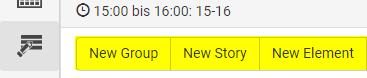
Configuration
Shortcut definition syntax
A shortcut is defined as an array. In its easiest form this contains a single character ["a"] which makes this key the trigger. For more advanced key combinations add more values.
To look up non-alphabetical key identifiers it is advised to use an online tool (e.g. https://keycode.info/).
Note: System shortcuts, like Alt + Tab, and browser shortcuts, like Alt + d, cannot be suppressed by WebDigAIRange. It is possible to define and use them, but the original action will still be triggered additionally.
Modifier Keys
Among the values in the definition array can be a single modifier key. Valid values are:
alt
ctrl
meta
shift
"meta" is also known as: Windows key on Windows / Command key on Mac / OS key
Example: "currentWeek": ["alt", "c"]
Example
Example
{
"title": "DAVID Radio - WebDigAIRange",
"program": "Best Channel Ever",
...
"Shortcuts": {
"Global": {
"openCurrentShow": ["o"]
},
"Calendar": {
"openDayView": ["1"],
"openWeekView": ["2"],
"previousWeek": ["x"],
"currentWeek": ["alt", "c"],
"nextWeek": ["v"],
"focusNavigation": ["ctrl", "shift", "1"],
"focusCurrentDate": ["ctrl", "shift", "2"],
"focusCurrentShow": ["ctrl", "shift", "3"],
"editShow": ["e"]
},
"Scheduling": {
"selectFirst": ["home"],
"selectLast": ["end"],
"selectUp": ["u"],
"selectDown": ["j"],
"selectAll": ["a"],
"editEntry": ["e"],
"deleteEntry": ["delete"],
"printShow": ["alt", "p"],
"scheduleEntryFirst": ["ctrl", "home"],
"scheduleEntryLast": ["ctrl", "end"]
}
}
}