Panes
Panes are window areas for specific purposes. Each of them can be shown or hidden via an entry in the View menu.
Layouts and Docking Mechanism
Toolbars and all panes are dockable and can be moved by the mouse. Click on its drag handle or caption bar on the upper border of a pane and move it a bit for undocking it and making it floating, then drag it to another location and drop it for leaving it there. For docking, move it near a window border and follow the provided options. As long as the mouse button is pressed, there are different link points displayed in the background section, where you can move the pane to.
Click on a pane that you want to move, then a "coupling cross" is displayed in the center of that pane.

In this way the free pane will be fixated at a border of the associated area. In the example below the Fader / VU Meter will be moved left of the timeline but upon the Transport pane.
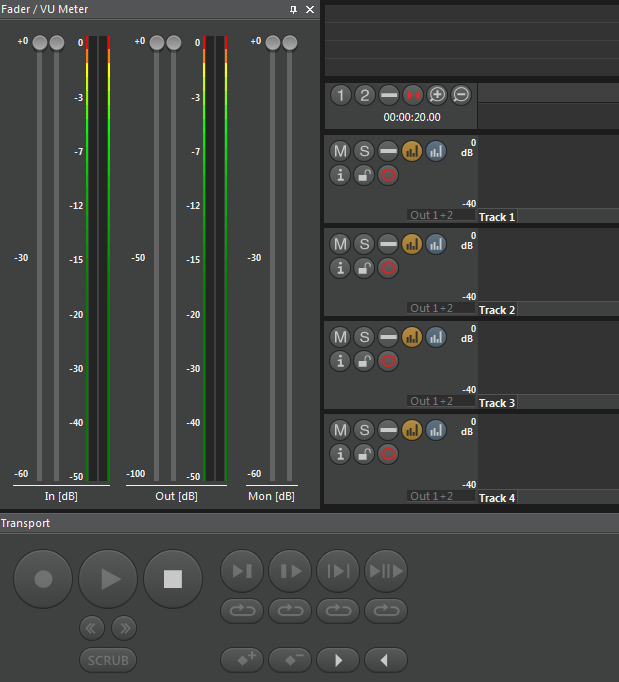
The detached arrow symbols are located at the side borders of the main window.
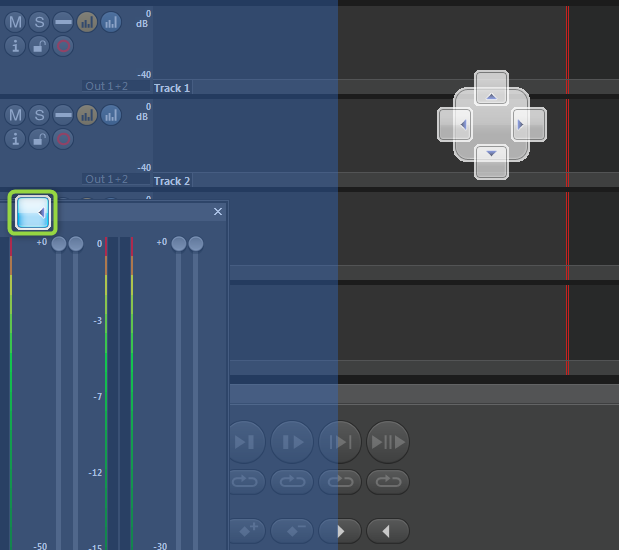
Drag the free pane above one of them and it will be linked to the border of the main window. It will reach over the whole length.
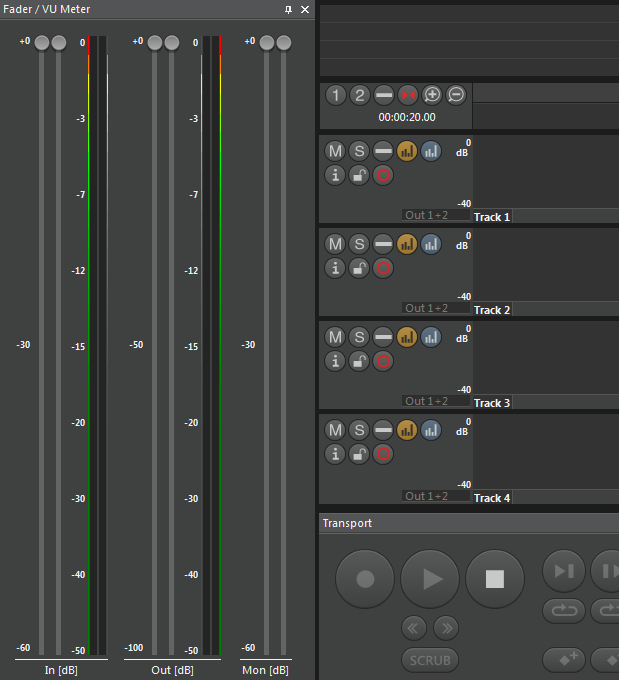
The inner edges of panes can be dragged for resizing.
Panes provide a close button (little "x" on the right of its pane), which hides it. All of them can be shown again by an item in the main menu's "View" entry.
The complete layout can be stored individually for each DigaSystem user and individually for each editor screen. When you switch between editor screens, the particular layouts will be restored. This applies also after closing and re-opening the audio editor.
List of Panes
- Clipboard pane
- Fader and VU Meter
- Transport
- Edit tools
- EBU-R128 meter
- Times window: Similar to Timebar, but freely movable
- Speech to text
