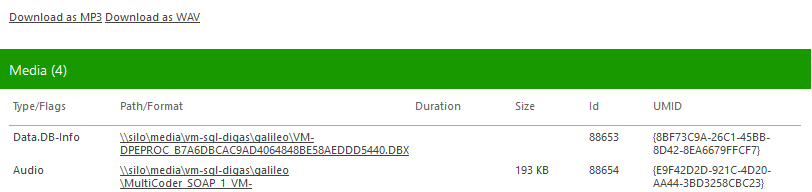Audio Download Links
If you want to make Audio Files available for download to your users, you can configure Download Links as part of a Details Pane Template.
Pre-configured Download Links
The audio file of an entry can be offered via download links in different formats (wav, mp2, mp3. etc.) from the Details Pane.
A pre-configured media section displays a download link corresponding to different media formats:
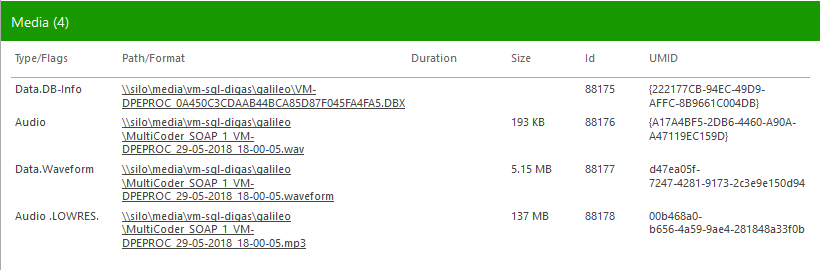
Additionally, other downloadable formats can be configured as simple links or as options on top of media section.
Custom-configured Download Links
In this example we have included two audio format conversions (.mp3 and .wav) specified as query parameters: ext and format.
Code
{{#if (equal model.Class "Audio")}}
<div style="margin:5px; padding:5px;">
<a href="/DpeWebApplication/DownloadMedium.ashx?{{model.FullEntryIdAuth}}&mediumid={{m.RefNr}}&ext=.mp3&format=[FILETYPE]RAW[FORMAT]MPEG-LAYER3" target="_blank">Download as MP3</a>
<a href="/DpeWebApplication/DownloadMedium.ashx?{{model.FullEntryIdAuth}}&mediumid={{m.RefNr}}&ext=.wav&format=[FILETYPE]WAV[FORMAT]LINEAR" target="_blank">Download as WAV</a>
</div>
{{/if}}AudioTranscode is the default transcoding workflow triggered when format and ext are specified as query parameters.
However, one can also specify a different workflow by passing "Workflow= MyAudioTranscodingWorkflow" as query parameter.
Appearance in Content Manager