Working with Loudness
DigaSystem can create, store and read loudness data out of audio entries. To use this kind of data the DigaSystem has to be configured accordingly by a system administrator!
Entries will keep their loudness data when copied. But if the entry's media file is changed – e.g. by a conversion- or the meta data are overwritten in the Copy data dialog (see section Dialog Buttons in Editing Entry Metadata) the loudness data are deleted and the entry needs to be accordingly recalculated.
Display Loudness Columns
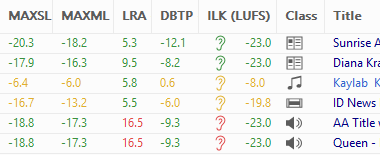
Open the menu Program → Settings and select the Columns tab as described in Settings Dialog. Set a check mark to the following fields to display them in the DBM entry list (except for the ear, all data are displayed in LUFS):
| DBTP | The maximum peak in the audio |
| Ear | If an entry has an ear, it means it has valid loudness metadata. The ear color indicates the loudness status, see below. |
| ILK | Integrated Loudness Level: Average Loudness value for the whole audio |
| LRA | Loudness Range: The average dynamic range of the whole audio in LU |
| MAXML | Maximum Momentary Loudness Level: The highest value of an audio signal (in LUFS; over a short integration time, e.g. 400ms) |
| MAXSL | Maximum Short-term Loudness Level: Highest value of an audio signal's short-term Loudness level (in LUFS; integration time ca. 3 s) |
Loudness Ears
Loudness Ears indicate whether an audio entry matches the defined Loudness requirements or not. This icon is only displayed for icon that contain Loudness metadata. Please note, that the color of the ears can be changed, therefore this list represents the default colors:
Conform | |
Correctable | |
Not Correctable | |
Ignored | |
Invalid |
Edit and Disable Loudness data of an entry
The Audio Tab provides information about Loudness relevant fields and how to edit them.
Normalize Entries with Loudness Data
A Loudness normalization can be performed in DBM by an Audio Conversion or when exporting an entry (see Exporting and Importing Entries). This can only be done with audio entries that are "loudness analyzed", meaning with valid and complete loudness meta data. A Loudness Analysis is not possible within DBM (in the DigaSystem environment this is done with the DPE Loudness Processor).





