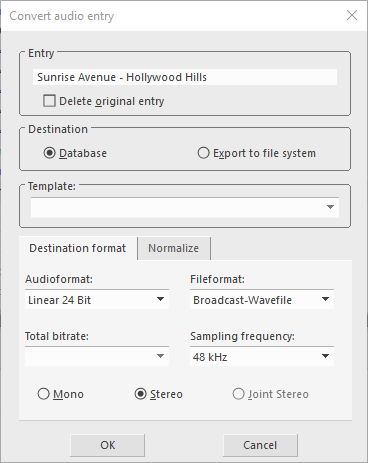Convert Audio
Audio entries can be converted into other formats (some require a codec pack obtainable at DAVID Systems).
Depending on the audio format definitions of the current table, the audio file can be converted either as a new database entry to the table or to the Windows file system.
For one or several entries the Convert audio entry dialog can be accessed via The Menu Bar, via the context menu and via the Entry Metadata Mask:
Entry | Shows the name of the entry. |
Delete original entry: If checked converted entry replaces the original (Attention! Any problem occurring during the conversion will be irreversible) | |
Destination | Database: The converted entry will be created in the same table |
Export to file system: The converted audio is created in the file system. When clicking Ok the Export options dialog will open (see Exporting and Importing Entries). | |
Template | Only available, if the table only allows specified audio formats. All fields of the Destination Format tab will be greyed out. Select a target audio template in the dropdown menu. |
Destination Format | Audioformat: Select the format of the audio |
Fileformat: Select the format of the audio file | |
Total bitrate: Select the audio bit rate | |
Sampling frequency: Define the sampling rate | |
Mono / (Joint) Stereo: Set the audio mode | |
Normalize | Volume (dB): Target level in dBFS |
Type False: The normalize function is deactivated | |
Type Loudness: Only available, if this table has a defined loudness set and the entry has loudness metadata (visible in the Audio Tab of the entry): Normalize to loudness standard. As a result all loudness metadata are deleted and the entry needs to be loudness analyzed again by a background process. | |
Type Peak: The audio is normalized, so the loudest signal will match the Volume value. | |
Type RMS: The Volume value is the target of the audios average amplitude | |
Do not change format: If checked, the audio will only be normalized without a conversion. |