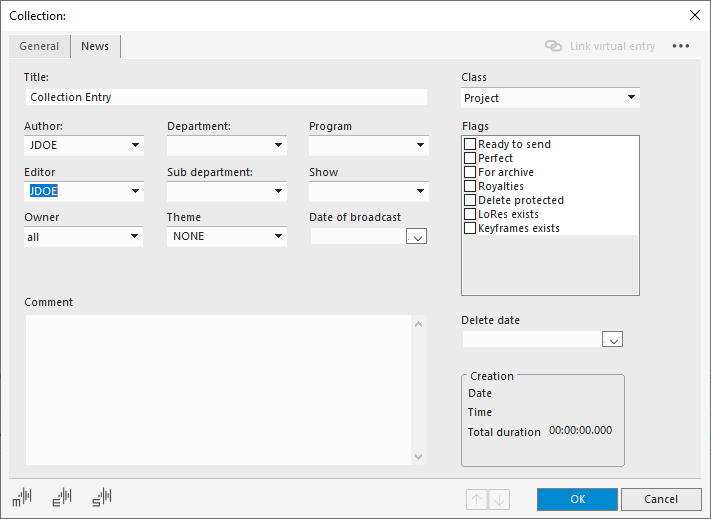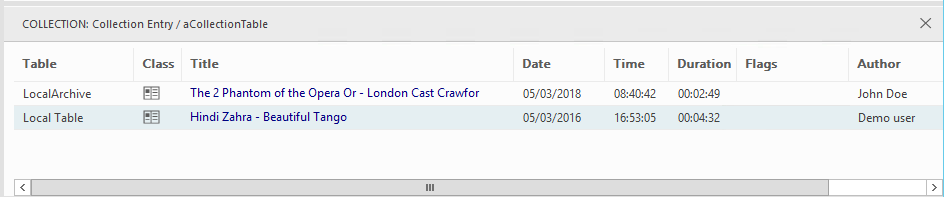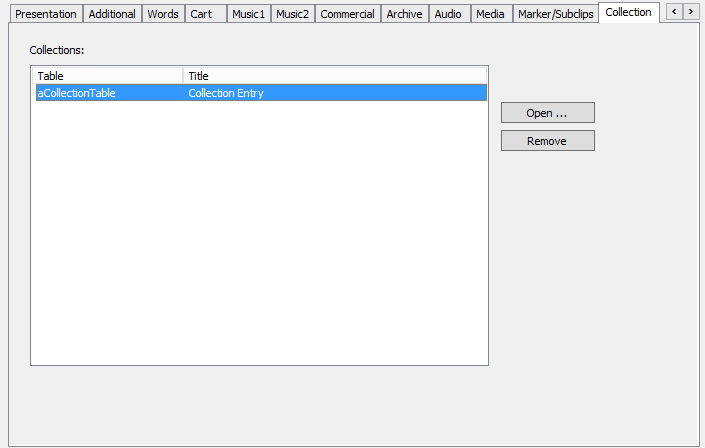Working with Collections
Collection Entries are a special type of group that can only be created in special Collection Tables. Collection Entries cannot be created or used in normal tables! A Collection Entry contains references to any other entry in another table of the same database. Therefore it could be described as a multi-table group. It is not allowed to nest Collections (same as for groups).
Create a new Collection Entry
Access a Collection Table and select "New collection entry" in the Entry Menu.
Collection Entries are attributed with class Project.
Open a Collection
After having created a Collection Entry, select it and click on the Group button to open the corresponding COLLECTION window in the Table List (e.g. the window below the ENTRIES list).
Add entries to a Collection
While keeping the COLLECTION window open, you can select a different table (of the same database) and add entries from there via Drag&Drop to this COLLECTION window.
The Table column in the COLLECTION window shows the original table of the added entry. Like groups, the Collection members are only a reference to the original entry in the other table(s). Therefore deleting the original entry will make the Collection Member useless.
When double-clicking a collection entry you can open the Collection tab in the entry mask to find out, which Collections this entry is assigned to:
Ctrl+Shift+A shows you all tabs
In the DBM column settings (Menu Programs -> Settings -> Columns) a column called "Number of collections" can be added that will show how many collections an entry is part of.
Remove entries from a Collection
In the Collection tab click the Remove button to remove this entry from the selected Collection or simply select an entry in the COLLECTION window and delete it with the Delete button 
The Open… button will access the Collection Entry mask for further editing the entry's metadata.