MTE/ETE/STE: How to get the save option Target: DigAIRange?
Sometimes in workflows with the Broadcast System (BCS), and DigAIRange in particular, it might be necessary to edit some audio essence with the Digas Editors (MultiTrack, EasyTrack or SingleTrack) and quickly send the edited audio to DigAIRange.
In this case, it's necessary that some parameters are in place, otherwise the workflow can not function.
Older DigaSystems may already have this in place as there were some setup procedures that did install this, but in case it's not working for you, make sure these settings are present in your system.
We have also provided a par file with the appropriate settings attached here, or you can manually enter them by following these instructions;
- Create a DigAIRange subkey in the parameters section 'DDESettings':
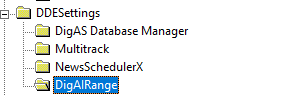
2. Create the following Entries and corresponding Values (or copy the parameters from the attached par file!):
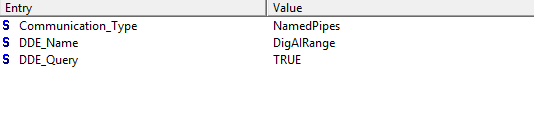
3. Restart MTE
4. Now, when you click to save a take, you should be able to save your edited audio directly to the desired schedule element in DigAIRange

Note:
When DigAIRange isn't open you can't save into the DigAIRange
When only DigAIRange and a table is open you can only save it to a DigAIRange clipboard (I'm not sure where this should be ...)
Only when you D&D an element from DA to MTE you can save it back to the pool or the table. Or replace the element.
